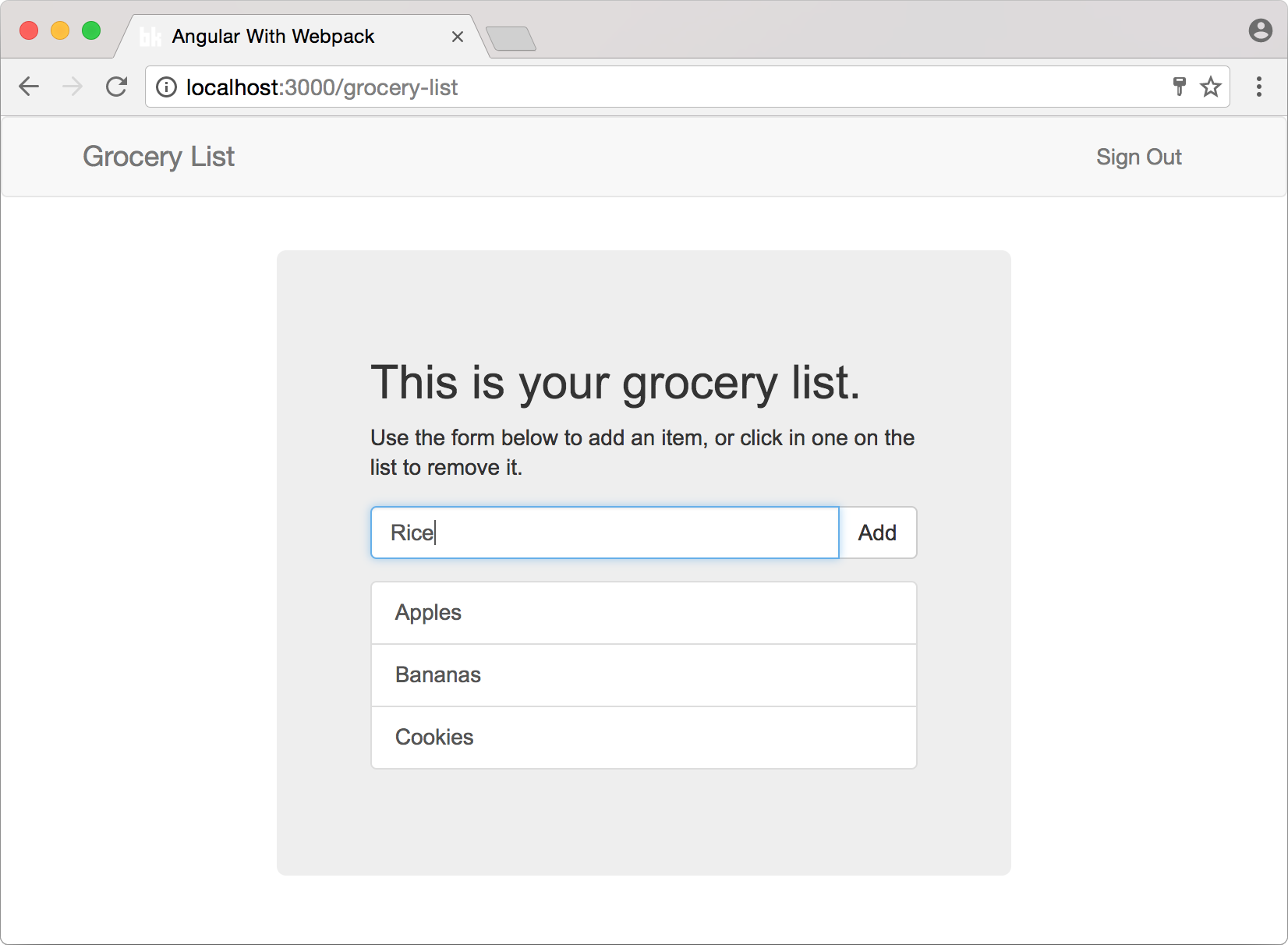TL;DR
Koa is a web framework for Node.JS that is based on async functions, a new ES7 feature, providing a simpler and more concise API. In this article, we will build a grocery list application, with an Angular 2 front-end, that communicates with a Koa based backend. Our application will take advantage of JWT tokens to secure these communications. The full implementation is provided on this repo at GitHub.
Overview
For our application, we will use TypeScript, a programming language that extends JavaScript with type checking, for developing both our backend and frontend. Angular 2 already advises us to use TypeScript when writing applications with their framework. But, besides the advantage of using the same language on both ends, TypeScript enables developers to become more productive by using tools that help them to avoid mistakes, like passing the wrong type to a method, and also by making refactoring much easier.
Since we want our application to secure ours users' data, we will use JWT tokens to authorize certain requests. A JWT—which stands for JSON Web Token and is pronounced as "jot"—is a token that provides credibility on an end to end communication. JWTs are getting widely adopted, and they take place as an alternative to the, rather old, cookie based approach. The biggest advantage of JWTs is that they can hold sensitive data, in a readable format, and be trustworthy while getting sent over the network.
Koa is web framework, just like Express, that is developed by many of the same people that built Express—by the way, here is a nice tutorial on how to secure an Angular 2 app backed by Express. Unofficially known as Express' successor, Koa uses async functions to improve readability and robustness of applications. Writing middlewares to handle users requests become very easy and clear with Koa's approach, as we will see on our own grocery list application.
"Koa uses async functions to improve readability and robustness of apps."
Tweet This
Our Application - Grocery List
The grocery list application will have a very simple and intuitive functionality. Visitors (unknown users) will be able to register themselves or, if they already have registered before, to sign in and manage their current list of items to buy at the grocery store. A user won't be able to have more than one list. The application will look like this:
The most important files of our source code will be divided in three folders:
- Client source folder—which will hold our Angular 2 source code.
- Common source folder—which will hold files that are used by both backend and front-end.
- Server source folder—which will contain all the code that is responsible for persisting users' data and authenticating them.
Cloning the Repo
To reach a minimum viable architecture, where we can start developing the real code for our grocery list, we'll need to do some configuration. Angular 2 alone is already considered cumbersome to configure. So, to avoid wasting valuable time, we will use a repo that provides a very good starting point, containing many of the dependencies installed and configured. Leaving us to deal with what matters: Koa's middlewares, Angular's components and JWT tokens' configuration.
This repo was built specifically to be followed alongside with this post, and can be found on GitHub. So let's clone it:
git clone git@github.com:auth0-blog/grocery-list.gitNode.js and NPM
Now that we have the repository cloned, we need to start configuring our development environment. The most important piece of software that will enable us to use Koa and Angular 2 is Node.js and its package manager, NPM. So, in order to continue, we shall first be sure that we have both of them installed with the right version:
node --versionThe above command must output, at least, v7.6.0, since it is the first version that supports async functions. If an error occurs, while issuing this command, or a version prior to that gets printed, please refer to the download area of Node.js and install the latest version.
Having Node.js and NPM correctly installed, we must issue npm install on our project's root folder. This command will install, locally, all the runtime and development dependencies that our application has. This command may take a while to run since there are many dependencies.
When the installation finishes, we must issue a npm run dev to verify that indeed our project was correctly cloned and that the dependencies were installed. This command will bundle everything and start the Koa server locally on port 3000, so let's head to http://localhost:3000/ and check that our backend is serving the index.html file. If it is, you will see a very simple page with the title 'Grocery List' in the navigation bar at the top. This bar will also contain two labels called 'Sign In' and 'Sign Up', but they won't do anything for the time being.
Grocery List Application's Backend
Everything is now in order and we can begin talking about our backend. This will be a thin layer as it will have only three responsibilities. First it will have to be able to register and retrieve users, second it will have to authorize (or deny) user request and third it will have to be able to manage updates to users grocery lists.
To makes things easier we will map just two classes to represent our entities: a User class, to hold users' data; and a Exception class, to represent errors like unauthorized requests. We won't create a class to represent the grocery list itself because this can be easily managed as a property, an array of strings, in our users.
To provide persistence and guarantee that our users' data is available, all our data will be held by an in-memory database called LokiJS. This database has the advantage of being really simple to setup and integrate with Node.js. But first, let's start by configuring Koa and its middlewares.
Koa
Koa's middlewares, just like Express middlewares, are functions that have access to three things: the request object, that represents the request sent by the user; the response object, that represents what will be sent to the user; and the next middleware in the stack. Middlewares can execute any code to change the request and/or the response object and can decide if the next middleware will get executed or not.
Our application will have three middlewares that will help us providing the functionality that we need.
The first middleware is koa-bodyparser. This middleware is responsible for parsing the request sent by the user and it supports three types of content: JSON objects, forms (inputs, select boxes and so on) and text. Whenever we have this middleware configured, we can access the data sent by the user. This is a must-have middleware, and as such our boilerplate repository already comes with it installed and configured.
The second middleware is called koa-static. As the name indicates, this middleware enables us to serve static files, like an image, or an html file, to our users. Considering that we want our users to be fed with the index.html whenever they visit our website, we need this middleware. This is another must-have middleware, so the base project already have this one as well.
The third middleware will be responsible for sending errors formated as JSON objects to our users. Although we could use an existing middleware, like koa-error, we will build this one from scratch to show how easy it is.
The Exception Handler Middleware
Let's begin by creating an Exception class to represent expected errors during runtime. Since this class will be useful on our front-end as well, we shall create it, naming as exception.ts, in a new folder called common. The result must be a file on ./src/common/exception.ts with the following content:
export class Exception extends Error {
private _statusCode: number;
constructor(statusCode: number, message: string) {
super(message);
this._statusCode = statusCode;
}
get statusCode(): number {
return this._statusCode;
}
toObject(): Object {
return {
statusCode: this._statusCode,
message: this.message
}
}
}As we can see, what we've just created is responsible for carrying two properties related to errors. A status code, that represents an HTTP status, and a message with the error description.
In order to be able to warn our users properly—i.e. in a JSON object format—about these errors, we have now to create an exception-handler.middleware.ts file that will contain our's middleware source code. Create it as a sibling to app.ts, under ./src/server/. The contents of this middleware are very simple:
import {Exception} from "../common/exception";
export default async (ctx, next) => {
try {
return next();
} catch (err) {
if (err instanceof Exception) {
// it transform the exception to an object literal
ctx.body = err.toObject();
ctx.status = err.statusCode;
} else {
// unknow error
ctx.body = { message: 'Unexpected error.' };
ctx.status = 500;
}
}
};Reading this file from top to bottom, we can see that it first declares a dependency on the previously created ./src/common/exception.ts file and, after that, exports an async function. This function passes the control to the next middlewares in the stack, to let them process the requests, while keeping sure that if any errors occurs on them it gets catch and then informed to the user as an object literal.
Defining the Exception class and the exception-handler middleware is not enough. We also have to change ./src/app.ts to make our Koa server use these new resources.
// ... other imports
// import the newly defined exception handler middleware
import exceptionHandler from "./exception-handler.middleware";
// ... previou configs and middlewares
// make Koa server use the middleware
SERVER.use(exceptionHandler);
SERVER.use(ROUTER.routes());
SERVER.listen(3000);It is important to note that the exception-handler middleware must be configured before the ROUTER.routes() middleware. Defining it like that enables our handler to call the routers that we will define later, and handle any exceptions and errors that might occur on them.
User's Class and LokiJS Database
We have now a backend application that is capable of serving static files, parsing user requests and handling exceptions. So let's start creating the representation of our users and then create a class that will help us persist these users.
Our User class implementation is straightforward. Create a file called user.ts in the same folder of exception.ts, which is ./src/common/, and then add the following code:
export class User {
public email: string;
public password: string;
public name: string;
public token: string;
public items: Array<string>;
public static OnSerialized(instance : User, json : any) : void {
delete json.password;
delete json.meta;
}
}Besides the five properties defined in this class, there is one fancy element, the static OnSerialized method, that worths a mention. To avoid sending over the wire the users password and a property called meta, that only LokiJS cares about, we will use a Serialize function that is part of a package entitled cerialize. Whenever we use this Serialize function, this OnSerialized gets called and removes the mentioned properties, sending only the data that we want to send.
Now, the user database helper, which we will create as a new file called user.dao.ts on ./src/server/user/, will contain three methods that will allow us to persist and retrieve users and a method to bootstrap the database collection.
import { User } from '../../common/user';
class UserDAO {
private USER_DB: LokiCollection<{}>;
configure(DB: Loki) {
let instance = this;
DB.loadDatabase({}, function () {
instance.USER_DB = DB.getCollection('user');
if (!instance.USER_DB) {
instance.USER_DB = DB.addCollection('user');
}
});
}
insertUser(user: User) {
this.USER_DB.insert(user);
}
findByEmail(email: string): any {
return this.USER_DB.findOne({ email });
}
update(user: User): void {
let persistedUser = this.findByEmail(user.email);
persistedUser.items = user.items;
this.USER_DB.update(persistedUser);
}
}
export const SINGLETON: UserDAO = new UserDAO();The first method defined, configure, will be later called with an instance of a LokiJS database. This instance will then be used to get the user collection or, if it was not created yet, create this collection. The other three methods are pretty self-explanatory. We call insertUser to insert new users, findByEmail to find an user by the e-mail address and update to make the user's new data persistent.
Last thing that we have to do, to have a user collection to hold some data, is to setup LokiJS within our backend and then configure the UserDAO class to use it. So, on ./src/server/app.ts, let's make the following changes:
// ... previous imports
// import LokiJS and UserDAO
import * as Lokijs from "lokijs";
import {SINGLETON as UserDAO} from "./user/user.dao";
const DB = new Lokijs('grocery-list.json', {
autosave: true
});
UserDAO.configure(DB);
// ... everything elseThis change is small and simple. There are only three steps that we need to follow:
- Import LokiJS and
UserDAO. - Configure a new instance of LokiJS, defining a system file that will hold our data while our server is not up.
- And then call
configuremethod on our singletonUserDAO, passing to it the LokiJS database instance.
So far we have only called the method that configures UserDAO. The other ones, that enables us to retrieve and update users, are yet to be used.
Next we will create a route to allow a user to be updated.
Handling User Update
To be able to update our users grocery list, we now have to create our first Koa's route. The project that we've cloned already contains one route, defined on ./src/app.routes.ts, that serves the index.html file whenever an unknown URL is called. We do this to allow the Angular 2 front-end application, that we are going to build, handle routes by itself.
Creating a Koa route to handle updates on users is a straightforward process. Let's create a file called user.routes.ts on ./src/server/user/ with the following code:
import {SINGLETON as UserDAO} from "./user.dao";
export default {
path: '/api/update-list',
middleware: async (ctx, next) => {
let user = UserDAO.findByEmail(ctx.state.user.email);
user.items = ctx.request.body.items;
UserDAO.update(user);
ctx.body = {};
}
}All that we do in this file is export a object literal with two properties. The first property, called path, represents the URL that will be requested by external resources, like our front-end, to update the a user's grocery list. The second property, called middleware, contains the async function that will handle such requests.
This function acts as a last resource in a request, since it does not call next(); like the previous one that we've built. It simply retrieves a user object, base on the user's e-mail, and then update this user with the new items sent within the ctx.request.body.
Notice that we use two different objects to get data from the request. The second object, ctx.request.body, contains the new information sent by the user and it is under koa-bodyparser's responsibility to parse it properly. The first object, ctx.state.user does not exist yet. We still have to find a way to identify whose request we are handling, but first we have to wire our new route to our application:
// ... koa router and fs imports
import UPDATE_LIST_ROUTE from "./user/user.routes";
// ... other routes
ROUTER.post(UPDATE_LIST_ROUTE.path, UPDATE_LIST_ROUTE.middleware);
export default ROUTER;The code snippet above has to be inserted on ./src/server/app.routes.ts. First we import our route and, after other routes already defined on this file, we register it on the main ROUTER object, configuring it to handle post requests for the defined path.
Authentication and Authorization
We now have the endpoint that will handle updates on users list integrated on the backend and ready to work. But we are still missing a way to authorize a user to issue such an update and, more than that, we still don't have an endpoint to authenticate existing users and register new ones. These are the last features that we have to implement on our backend, so let's dig into them.
First thing that we will do is to create a file called authentication.routes.ts under ./src/server/ folder with the following content:
// routes
import {SINGLETON as UserDAO} from "./user/user.dao";
import {Exception} from '../common/exception';
import { sign, verify } from "jsonwebtoken";
import {Serialize} from "cerialize";
const SUPER_SECRET = 'change-this';
export const SIGN_UP = {
path: '/api/sign-up',
middleware: async (ctx, next) => {
let user = UserDAO.findByEmail(ctx.request.body.email);
if (user) {
throw new Exception(401, 'E-mail already registered.');
}
UserDAO.insertUser(ctx.request.body);
user = UserDAO.findByEmail(ctx.request.body.email);
ctx.body = {
token: sign(user, SUPER_SECRET),
user: Serialize(user)
};
}
};
export const SIGN_IN = {
path: '/api/sign-in',
middleware: async (ctx, next) => {
let user = UserDAO.findByEmail(ctx.request.body.email);
if (user && ctx.request.body.password == user.password) {
ctx.body = {
token: sign(user, SUPER_SECRET),
user: Serialize(user)
};
} else {
throw new Exception(401, 'Uknown user');
}
}
};
export const SECURED_ROUTES = {
path: /^\/api\/(.*)(?:\/|$)/,
middleware: async (ctx, next) => {
try {
let token = ctx.request.headers['authorization'];
ctx.state.user = verify(token.replace('Bearer ', ''), SUPER_SECRET);
return next();
} catch (err) {
throw new Exception(401, 'Uknown user');
}
}
};This new file exports three async functions that will act like routes, let's dive into the first two of them:
- The first one will respond to
/api/sign-uppost requests and it will enable new users to register to our application. - The second one is going to be tied up to
/api/sign-inin order to allow (or deny) an user to use the application. This is done based on an e-mail and a password informed by the user.
Both middlewares described above respond to the user in the same way. If they are fed with proper data they send back a JSON response containing a token—issued by a function called sign of the jsonwebtoken package—and the user data, which contains its e-mail address, its name and its list of items to buy at the grocery store. In case the user sends improper data, like a wrong combination of e-mail and password, or tries to register with an e-mail that is already registered, both middlewares answer with an exception describing the problem.
The third middleware acts as a key component on our backend. As we can see, the path that it will answer to is a regular expression. This regular expression makes this middleware activate on any request sent to paths that begins with /api/, and what it does is to check if a valid token is informed on the authorization header request. This verification occurs with the help of verify function of the jsonwebtoken package.
Sign and verify functions work together to secure our users' data. Whenever a request is sent to any of the protected endpoints, verify takes control and ties a user object literal, that is retrieved from the token, to the ctx.state.user reference. This token must be present and signed with the same secret ingredient, which is done by the verify function when the user authenticated or registered.
So, that is how we guarantee that our user is who he claims to be. A Token data can be read by anyone anywhere, but its content cannot be changed because if it is, the verify function will complain that it cannot assert this content.
Now it's time to register these new routes on our backend application. To do so, open the ./src/server/app.routes.ts file and add the following code:
// ... previous imports
import { SIGN_IN, SIGN_UP, SECURED_ROUTES } from "./authentication.routes";
// ... LOAD_HTML function declaration and middleware that uses it
ROUTER.post(SIGN_IN.path, SIGN_IN.middleware);
ROUTER.post(SIGN_UP.path, SIGN_UP.middleware);
ROUTER.post(SECURED_ROUTES.path, SECURED_ROUTES.middleware);
ROUTER.post(UPDATE_LIST_ROUTE.path, UPDATE_LIST_ROUTE.middleware);
export default ROUTER;It is important to notice that order matters when defining middlewares and routes on Koa. Each middleware/route can decide wether the next one on the stack must execute or not. So we must define SIGN_IN and SIGN_OUT before the SECURED_ROUTES middleware and the three of them must also be defined before UPDATE_LIST_ROUTE.
Like so, we finish writing our backend, which has now every feature that we desire secured, and can focus on the front-end development with Angular 2.
Angular 2 Front-End - the Final Boundary
The repository that we've cloned already comes with a basic Angular 2 application that is bootable. But it doesn't really do anything useful and, as so, we must create the components that will allow our users to register, authenticate and manage their lists.
There are three components that we will have to create - SignInComponent, SignUpComponent and GroceryListComponent - alongside with a RouterModule to handle front-end's states, an AuthenticatedGuard that will prevent unknown users to access protected areas, an AuthenticationService that will be used by the first two components and a GlobalErrorHandler that will catch any error and warn the user.
As we can see, even in a simple application as our grocery list, there is a very good number of moving parts. So let's get to them.
Handling Errors Globally
The first moving part that we are going to attack is the GlobalErrorHandler. This handler will enable us to warn the user when an expected error occur, like badly informed credentials. Creating this handler is quite simple, first we create a file called global-error-handler.ts under ./src/client/app/ with the following content:
import { ErrorHandler } from "@angular/core";
import { Exception } from '../../common/exception';
export class GlobalErrorHandler implements ErrorHandler {
handleError(error : any) {
if (error.rejection && typeof error.rejection.json == 'function') {
let myErrorObj: Exception = error.rejection.json();
alert(myErrorObj.statusCode + ': ' + myErrorObj.message);
} else {
console.log(error);
}
}
}Notice that our GlobalErrorHandler uses the common Exception class that we've created before. This is used to tightly type the error coming over the wire and then to be able to refer to the status code and error message.
Now we have to register it on the main application module, that is hold by the ./src/client/app/app.module.ts file:
// ... previous imports
import {GlobalErrorHandler} from "./global-error-handler";
@NgModule({
// ... other statements
providers: [
{ provide: ErrorHandler, useClass: GlobalErrorHandler }
]
})
export class AppModule { }Registering it to become our ErrorHandler is easy. As we can see in the snippet above, it is just a matter of telling Angular that whenever it needs ErrorHandler, it must actually use GlobalErrorHandler class.
Authentication Service on the Front-End
After configuring a way to handle errors on our front-end application, it is time to create our first and only Angular 2 service. This service will be responsible for both authentication and sign up, and it is going to be called AuthenticationService. Let's create a file called authentication.service.ts, in ./src/client/app/ folder, to handle these features for us.
import {Injectable} from "@angular/core";
import {Http} from "@angular/http";
import "rxjs/add/operator/toPromise";
import {User} from "../../common/user";
import {Router} from "@angular/router";
@Injectable()
export class AuthenticationService {
private _user: User;
constructor(private http: Http, private router: Router) { }
private onAuthenticated(response: any): void {
this._user = response.json().user;
localStorage.setItem('token', response.json().token);
this.router.navigate(['/grocery-list']);
}
authenticate(email: string, password: string): Promise<void> {
return this.http.post('/api/sign-in', { email, password })
.toPromise()
.then(response => this.onAuthenticated.call(this, response));
}
signUp(user: User): Promise<void> {
return this.http.post('/api/sign-up', user)
.toPromise()
.then(response => this.onAuthenticated.call(this, response));
}
user(): User {
return this._user;
}
}This service only has three public methods: one to authenticate an user based on an e-mail and a password that are passed as parameters; another one to allow a new user to signUp to our application; and third method that returns the user authenticated, or null.
Both authenticate and signUp methods have a very similar behavior. The first one makes a call, through the Angular 2 Http component, to /api/sign-in endpoint passing an object literal containing the user's e-mail and password. If the backend sends back a successful response, then authenticate method handles this response to the private method called onAuthenticated. This private method then takes three steps:
- It takes the user's data sent back and keeps it on the service memory, under the
_userproperty. - It gets the JWT token sent by the server and registers it on the
localStorageunder thetokenkey. - Sends the user to the
/grocery-listAngular 2 route (yet to be defined).
The signUp method proceeds almost in the exactly same way. The difference is that it sends the users name, in parallel with their e-mail and password, and the endpoint also changes to /api/sign-up. But, if the request gets a successful response, this methods proceeds exactly the same way as the authenticate method, passing the response to onAuthenticated private method.
Also, it is important to notice that if any error is sent back from the server, then GlobalErrorHandler previously defined handles the error by showing it to the user through an alert(message) call.
Lastly, let's not forget to register this service within our AppModule, that is located at ./src/client/app/app.module.ts. Simple task, just add it as a provider below our GlobalErrorHandler:
// ... other imports
import {AuthenticationService} from "./authentication.service";
@NgModule({
// ... previous definitions
providers: [
{ provide: ErrorHandler, useClass: GlobalErrorHandler },
AuthenticationService
]
})
export class AppModule { }The difference between both declarations occur due to the fact that GlobalErrorHandler works as a substitute to the default ErrorHandler, while AuthenticationService does not substitute anything, it will get injected on the components that we will create.
Sign Up Component Definition
Now we will start working on the three components that compose our application, the first that we will investigate is the SignUpComponent. Its definition is very easy, as the heavy work is done by the AuthenticationService. Create a new file called sign-up.component.ts in a new folder called sign-up under ./src/client/app/ and paste the following code:
import {Component} from "@angular/core";
import {AuthenticationService} from "../authentication.service";
import {User} from "../../../common/user";
@Component({
selector: 'sign-up',
templateUrl: './sign-up.component.html'
})
export class SignUpComponent {
user: User = new User();
constructor(private authenticationService: AuthenticationService) { }
signUp(): void {
this.authenticationService
.signUp(this.user);
}
}We will also need to create the sign-up.component.html that is referenced by this component. Create it right next to the component definition and paste the following HTML code:
<div class="row">
<div class="col-xs-12 col-sm-8 col-sm-offset-2 col-md-6 col-md-offset-3">
<div class="jumbotron">
<h2>Fill your data.</h2>
<form (ngSubmit)="signUp()">
<div class="form-group">
<label for="name">Full name</label>
<input type="text" [(ngModel)]="user.name" id="name" name="name">
</div>
<div class="form-group">
<label for="email">E-mail address</label>
<input type="text" [(ngModel)]="user.email" id="email" name="email">
</div>
<div class="form-group">
<label for="password">Password</label>
<input type="password" [(ngModel)]="user.password" id="password" name="password">
</div>
<button type="submit" class="btn btn-primary">Sign Up!</button>
</form>
</div>
</div>
</div>This component, and its template, works in a simple way. It just define a dependency to AuthenticationService, a property of the type User and a method signUp. Whenever our users reach this component, they will be facing a form with three input texts: one to fulfill with the user's name; another one to fulfill with the user's e-mail address; and the last one with to fill with the desired password. After filling these fields, the user will have to submit the form by clicking the Sign Up! button, which will trigger the signUp method that we have just defined. This signUp method only has one responsibility, to pass the user's data to AuthenticationService.signUp method.
Sign In Component Definition
The next component that we are going to define is SignInComponent and it is extremely similar to the SignUpComponent. This component will also have its own folder, so let's create a sign-in under ./src/client/app/ and add a file called sign-in.component.ts to it with the code below:
import {Component} from "@angular/core";
import {AuthenticationService} from "../authentication.service";
@Component({
selector: 'sign-in',
templateUrl: './sign-in.component.html'
})
export class SignInComponent {
email: string;
password: string;
constructor(private authenticationService: AuthenticationService) { }
signIn(): void {
this.authenticationService
.authenticate(this.email, this.password);
}
}Similarly to SignUpComponent, we also have to define a template to be used by this component. So we must add a file called sign-in.component.html besides the previous file and add the following HTML template:
<div class="row">
<div class="col-xs-12 col-sm-8 col-sm-offset-2 col-md-6 col-md-offset-3">
<div class="jumbotron">
<h2>Enter your credentials.</h2>
<form (ngSubmit)="signIn()">
<div class="form-group">
<label for="email">E-mail address</label>
<input type="text" [(ngModel)]="email"
id="email" name="email">
</div>
<div class="form-group">
<label for="password">Password</label>
<input type="password" [(ngModel)]="password"
id="password" name="password">
</div>
<button type="submit" class="btn btn-primary">Sign In!</button>
</form>
</div>
</div>
</div>As we can see the only difference between both components is that the last one does not asks for the user's name and calls AuthenticationService.signIn method instead of AuthenticationService.signUp. These components could easily be merged into a single SignInSignUpComponent, but let's follow the single-responsiblity principle and keep things separate.
AuthHttp Configuration
Before moving ahead to the GroceryListComponent we must first configure a great component called AuthHttp. This component belongs to the angular2-jwt package and it makes communicating with secured backend very easy.
Since we have already followed the convention stated on its documentation - i.e. we have saved ours users' JWT token under the id_token on the localStorage - it is just a matter of configuring our AppModule to use it as a provider and then defining this class as a dependency to whatever component needs it (like we are going to do with GroceryListComponent).
So, let's open the ./src/client/app/app.module.ts file and add this class as a provider:
// ... previous imports
import {AUTH_PROVIDERS} from "angular2-jwt";
@NgModule({
// ... previous configuration
providers: [
// ... previous providers
AUTH_PROVIDERS
]
})
export class AppModule { }Grocery List Component Definition
Now we finally get to the real deal component. The GroceryListComponent is what the users are really interested in. This component will be responsible for three things: letting the users see theirs current grocery list; letting the users add new items, through a form, to their lists; and letting the user remove an item by tap/clicking it. Again, two files will be needed. The first one is the component definition with its methods, and the second one is the component HTML template.
Let's begin by creating a new folder called grocery-list under ./src/client/app/. Then we must create a file called grocery-list.component.ts, on this new folder, with the following content:
import {Component} from "@angular/core";
import {AuthenticationService} from "../authentication.service";
import {User} from "../../../common/user";
import {AuthHttp} from "angular2-jwt";
@Component({
selector: 'panel-component',
templateUrl: './grocery-list.component.html',
styles: [`
.jumbotron p { font-size: 1em; }
.jumbotron form { margin-bottom: 1em; }
`]
})
export class GroceryListComponent {
private updateList = '/api/update-list';
newItem: string;
constructor (private authenticationService: AuthenticationService, private authHttp: AuthHttp) { }
private updateUsersList() {
this.authHttp.post(this.updateList, this.getUser())
.subscribe(
data => this.newItem = null,
err => console.log(err)
);
}
getItems() : Array<string> {
return this.getUser().items;
}
addItem() : void {
if (this.newItem && this.newItem.trim() != '') {
if (!this.getUser().items) {
this.getUser().items = [];
}
this.getUser().items.push(this.newItem);
this.updateUsersList();
}
}
removeItem(index: number) : void {
this.getUser().items.splice(index, 1);
this.updateUsersList();
}
private getUser(): User {
return this.authenticationService.user();
}
}This component definition is far bigger than the previous ones, but it is also easy to grasp its content. What it does is to provide three public methods that will be called by the template:
- The first method, called
getItemsimply returns a list ofitems, that belongs to the current logged-inuser. This list is then showed, by the template, to the user so he can see what does he have to buy. - The second method, called
addItem, is responsible for checking if the user has informed a new item, through thectx.newItemproperty, and then to call theupdateUsersListprivate method. This method is also called by the next public method and what it does is to issue a post request, through theAuthHttpobject, to update the user's list. - The third and final method is responsible for enabling the user to remove an item. This method is linked to every single item of the list on the template, and whenever one is tapped/clicked, this method is called with the index of the selected item. Then it simply calls the
updateUsersListprivate method, updating the user's list on the backend.
<div class="row">
<div class="col-xs-12 col-sm-8 col-sm-offset-2 col-md-6 col-md-offset-3">
<div class="jumbotron">
<h2>This is your grocery list.</h2>
<p>Use the form below to add an item, or click in one on the list to remove it.</p>
<form (ngSubmit)="addItem()">
<div class="input-group">
<input type="text" [(ngModel)]="newItem" name="newItem"
class="form-control" placeholder="New item...">
<span class="input-group-btn">
<button class="btn btn-default" type="submit">Add</button>
</span>
</div>
</form>
<div class="list-group">
<a class="list-group-item" (click)="removeItem(i)"
*ngFor="let item of getItems(); let i = index">
{{ item }}
</a>
</div>
</div>
</div>
</div>The above HTML code is the template that the GroceryListComponent expects to find on ./src/client/app/grocery-list/grocery-list.component.html, so let's create this file and paste this snippet. As we can see here, the template contains: a form that enables the user to inform a new item; and a list of items - which is populated by the *ngFor Angular 2 directive. Each item on this list also contains a (click) event defined to call the removeItem method on the component.
Defining the Routes and their Guard
We are getting really close to having a fully functional grocery list application, but there are a few more steps that we have to take. First we will need to define a guard, called AuthenticatedGuard, that will prevent the users to reach the grocery list component if they did not authenticate. For that, let's create a file called authenticated.guard.ts under ./src/client/app/ with the code snippet below:
import {CanActivate, ActivatedRouteSnapshot, RouterStateSnapshot, Router} from "@angular/router";
import {Observable} from "rxjs";
import {AuthenticationService} from "./authentication.service";
import {Injectable} from "@angular/core";
@Injectable()
export class AuthenticatedGuard implements CanActivate {
constructor(private authenticationService : AuthenticationService, private router: Router) { }
canActivate(route: ActivatedRouteSnapshot, state: RouterStateSnapshot):
Observable<boolean> | Promise<boolean> | boolean {
if (this.authenticationService.user() != null) {
return true;
}
this.router.navigate(['/']);
return false;
}
}This guard has as dependency on our AuthenticationService and uses it whenever someone tries to activate a route that is wired to it. The canActivate method is what blocks or enables a user to move ahead. If the user has not authenticated yet, he or she is redirected to the root route, which will show the sign-in form.
Having defined the guard we are now able to define our routes. This will be done in a new file called app.routing.ts. Create this file under ./src/client/app and add the following code:
import {RouterModule} from "@angular/router";
import {SignInComponent} from "./sign-in/sign-in.component";
import {SignUpComponent} from "./sign-up/sign-up.component";
import {GroceryListComponent} from "./grocery-list/grocery-list.component";
import {AuthenticatedGuard} from "./authenticated.guard";
const APP_ROUTES = [
{ path: '', component: SignInComponent },
{ path: 'sign-up', component: SignUpComponent },
{ path: 'grocery-list', component: GroceryListComponent, canActivate: [AuthenticatedGuard] }
];
export const Routing = RouterModule.forRoot(APP_ROUTES);This code creates a constant array called APP_ROUTES that contains all the three routes that our application have. They are:
- The root route - identified by an empty string
''- is tied up with the
SignInComponentand, as such, shows the sign-in form whenever reached. This will be available at the root path of our domain (e.g. http://localhost:3000/ or http://www.mydomain.com/).
- is tied up with the
- The
sign-uproute, which will be shown when a user navigate to/sign-uppath, is wired toSignUpComponentand enables users to register to our application. - The
grocery-listroute that presents the list of items to be managed by the user. This route, which has as path/grocery-listis the only route that is guarded by theAuthenticatedGuard. So, whenever a user tries to activate it, the guardian verifies if the user is authenticated and then it decides whether the can navigate to it or not.
Having ours routes defined we must now update the main template, which is located at ./src/client/app/app.component.html, adding these routes to the hyperlinks on it. Open this file and update it as follows:
<nav class="navbar navbar-default">
<div class="container">
<!-- Brand and toggle get grouped for better mobile display -->
<div class="navbar-header">
<a class="navbar-brand" [routerLink]="['']">{{title}}</a>
</div>
<ul class="nav navbar-nav pull-right">
<li><a [routerLink]="['']">Sign In</a></li>
<li><a [routerLink]="['sign-up']">Sign Up</a></li>
</ul>
</div>
</nav>
<section>
<router-outlet></router-outlet>
</section>Also, notice that we must add a router-outlet tag to the section tag. This is where our components will get rendered.
Wiring Everything Up in the AppModule
We have now every single piece of the front-end defined, but, before being able to execute our application completely for the first time, we have one last step. Angular 2 forces us to define every single component used in a module in the module definition, in our case in the AppModule (which is located at ./src/client/app/app.module.ts). Fortunately this is a trivial task. Open the module's file and update it as follows:
// ... previous imports
import {AuthenticatedGuard} from "./authenticated.guard";
import {Routing} from "./app.routing";
import {GroceryListComponent} from "./grocery-list/grocery-list.component";
import {SignUpComponent} from "./sign-up/sign-up.component";
import {SignInComponent} from "./sign-in/sign-in.component";
@NgModule({
bootstrap: [ AppComponent ],
declarations: [
AppComponent, SignInComponent, SignUpComponent, GroceryListComponent
],
imports: [
BrowserModule, HttpModule, FormsModule, Routing
],
providers: [
{ provide: ErrorHandler, useClass: GlobalErrorHandler },
AuthenticationService,
AuthenticatedGuard,
AUTH_PROVIDERS
]
})
export class AppModule { }Note that we have added five imports - being three components, the Routing declaration and the AuthenticatedGuard - and that the imported elements must be properly set in the correct place. That is, the three components must be added in the declarations array, the Routing must be add to the imports array and the AuthenticatedGuard must be added to the providers array.
And then finally we have reached the point where we have a fully functional grocery list. To see it working just issue npm run dev in the root folder of our project and, when it finishes the building process, head to http://localhost:3000/ and play with our app.
Aside: Authenticate an Angular App with Auth0
By integrating Auth0 in your Angular application, you will be able to manage user identities, including password resets, creating, provisioning, blocking, and deleting users. It requires just a few steps.
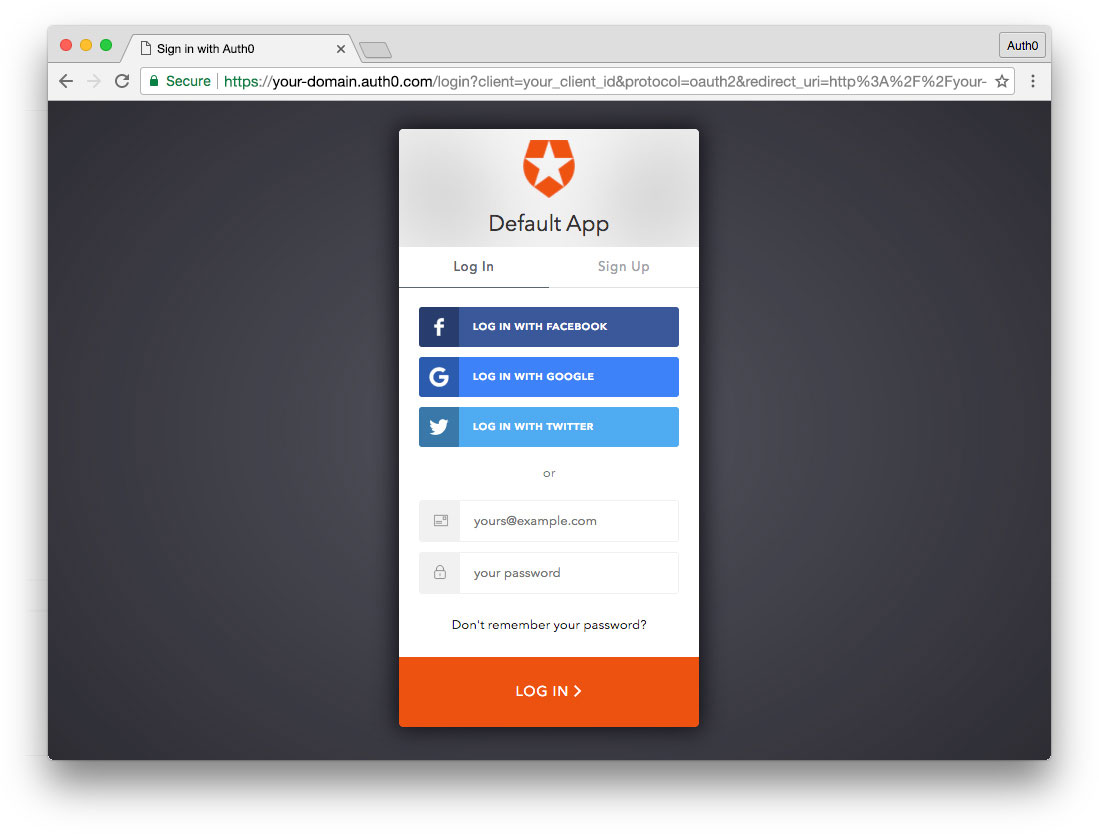
Set up an Auth0 application
First, sign up for a free account here. Then, set up an Auth0 application with the following steps:
- Go to your Applications section of the Auth0 Dashboard and click the "Create Application" button.
- Name your new app and select "Single Page Web Applications" as the application type.
- In the Settings for your new Auth0 app, add
http://localhost:4200to the Allowed Callback URLs, Allowed Web Origins, and Allowed Logout URLs. Click the "Save Changes" button. - If you'd like, you can set up some social connections. You can then enable them for your app in the Application options under the Connections tab. The example shown in the screenshot above uses username/password database, Facebook, Google, and Twitter.
Note: Set up your own social keys and do not leave social connections set to use Auth0 dev keys, or you will encounter issues with token renewal.
Add dependencies and configure
In the root folder of your Angular project, install the auth0-spa-js library by typing the following command in a terminal window:
npm install @auth0/auth0-spa-jsThen, edit the environment.ts file in the src/environments folder and add the CLIENT_DOMAIN and CLIENT_ID keys as follows:
// src/environments/environment.ts
export const environment = {
production: false,
auth: {
CLIENT_DOMAIN: 'YOUR_DOMAIN',
CLIENT_ID: 'YOUR_CLIENT_ID',
},
};
export const config = {};Replace the
YOUR_DOMAINandYOUR_CLIENT_IDplaceholders with the actual values for the domain and client id you found in your Auth0 Dashboard.
Add the authentication service
Authentication logic in your Angular application is handled with an AuthService authentication service. So, use Angular CLI to generate this new service by running the following command:
ng generate service authNow, open the src/app/auth.service.ts file and replace its content with the following:
//src/app/auth.service.ts
import { Injectable } from '@angular/core';
import createAuth0Client from '@auth0/auth0-spa-js';
import Auth0Client from '@auth0/auth0-spa-js/dist/typings/Auth0Client';
import {
from,
of,
Observable,
BehaviorSubject,
combineLatest,
throwError,
} from 'rxjs';
import { tap, catchError, concatMap, shareReplay } from 'rxjs/operators';
import { Router } from '@angular/router';
import { environment } from './../environments/environment';
@Injectable({
providedIn: 'root',
})
export class AuthService {
// Create an observable of Auth0 instance of client
auth0Client$ = (from(
createAuth0Client({
domain: environment.auth.CLIENT_DOMAIN,
client_id: environment.auth.CLIENT_ID,
redirect_uri: `${window.location.origin}`,
}),
) as Observable<Auth0Client>).pipe(
shareReplay(1), // Every subscription receives the same shared value
catchError((err) => throwError(err)),
);
// Define observables for SDK methods that return promises by default
// For each Auth0 SDK method, first ensure the client instance is ready
// concatMap: Using the client instance, call SDK method; SDK returns a promise
// from: Convert that resulting promise into an observable
isAuthenticated$ = this.auth0Client$.pipe(
concatMap((client: Auth0Client) => from(client.isAuthenticated())),
tap((res) => (this.loggedIn = res)),
);
handleRedirectCallback$ = this.auth0Client$.pipe(
concatMap((client: Auth0Client) => from(client.handleRedirectCallback())),
);
// Create subject and public observable of user profile data
private userProfileSubject$ = new BehaviorSubject<any>(null);
userProfile$ = this.userProfileSubject$.asObservable();
// Create a local property for login status
loggedIn: boolean = null;
constructor(private router: Router) {
// On initial load, check authentication state with authorization server
// Set up local auth streams if user is already authenticated
this.localAuthSetup();
// Handle redirect from Auth0 login
this.handleAuthCallback();
}
// When calling, options can be passed if desired
// https://auth0.github.io/auth0-spa-js/classes/auth0client.html#getuser
getUser$(options?): Observable<any> {
return this.auth0Client$.pipe(
concatMap((client: Auth0Client) => from(client.getUser(options))),
tap((user) => this.userProfileSubject$.next(user)),
);
}
private localAuthSetup() {
// This should only be called on app initialization
// Set up local authentication streams
const checkAuth$ = this.isAuthenticated$.pipe(
concatMap((loggedIn: boolean) => {
if (loggedIn) {
// If authenticated, get user and set in app
// NOTE: you could pass options here if needed
return this.getUser$();
}
// If not authenticated, return stream that emits 'false'
return of(loggedIn);
}),
);
checkAuth$.subscribe();
}
login(redirectPath: string = '/') {
// A desired redirect path can be passed to login method
// (e.g., from a route guard)
// Ensure Auth0 client instance exists
this.auth0Client$.subscribe((client: Auth0Client) => {
// Call method to log in
client.loginWithRedirect({
redirect_uri: `${window.location.origin}`,
appState: { target: redirectPath },
});
});
}
private handleAuthCallback() {
// Call when app reloads after user logs in with Auth0
const params = window.location.search;
if (params.includes('code=') && params.includes('state=')) {
let targetRoute: string; // Path to redirect to after login processed
const authComplete$ = this.handleRedirectCallback$.pipe(
// Have client, now call method to handle auth callback redirect
tap((cbRes) => {
// Get and set target redirect route from callback results
targetRoute =
cbRes.appState && cbRes.appState.target
? cbRes.appState.target
: '/';
}),
concatMap(() => {
// Redirect callback complete; get user and login status
return combineLatest([this.getUser$(), this.isAuthenticated$]);
}),
);
// Subscribe to authentication completion observable
// Response will be an array of user and login status
authComplete$.subscribe(([user, loggedIn]) => {
// Redirect to target route after callback processing
this.router.navigate([targetRoute]);
});
}
}
logout() {
// Ensure Auth0 client instance exists
this.auth0Client$.subscribe((client: Auth0Client) => {
// Call method to log out
client.logout({
client_id: environment.auth.CLIENT_ID,
returnTo: `${window.location.origin}`,
});
});
}
}This service provides the properties and methods necessary to manage authentication across your Angular application.
Add the login and logout buttons
To add a new component that allows you to authenticate with Auth0, run the following command in a terminal window:
ng generate component login-buttonOpen the src/app/login-button/login-button.component.ts file and replace its content with the following:
//src/app/login-button/login-button.component.ts
import { Component, OnInit } from '@angular/core';
import { AuthService } from '../auth.service';
@Component({
selector: 'app-login-button',
templateUrl: './login-button.component.html',
styleUrls: ['./login-button.component.css'],
})
export class LoginButtonComponent implements OnInit {
constructor(public auth: AuthService) {}
ngOnInit() {}
}Next, define the component's UI by replacing the content of the src/app/login-button/login-button.component.html with the following markup:
<!-- src/app/login-button/login-button.component.html -->
<div>
<button (click)="auth.login()" *ngIf="!auth.loggedIn">Log In</button>
<button (click)="auth.logout()" *ngIf="auth.loggedIn">Log Out</button>
</div>Finally, put the <app-login-button></app-login-button> tag within the src/app/app.component.html file, wherever you want the component to appear.
Your Angular application is ready to authenticate with Auth0!
Check out the Angular Quickstart to learn more about integrating Auth0 with Angular applications.
Conclusion
As we could see, writing Koa web servers is very easy and we achieve very clean code through the use of async functions. It is almost as if we were reading code that runs entirely synchronous. Also, by using TypeScript on both the backend and the front-end, our code becomes more readable and reliable, due to the type safe approach of this programming language.
"Using TypeScript on both backend and front-end makes our code readable and reliable."
Tweet This
Allied to that, we can see that although these technologies are relatively new, we already have support to a lot of things, like securing the communication with JWT tokens.