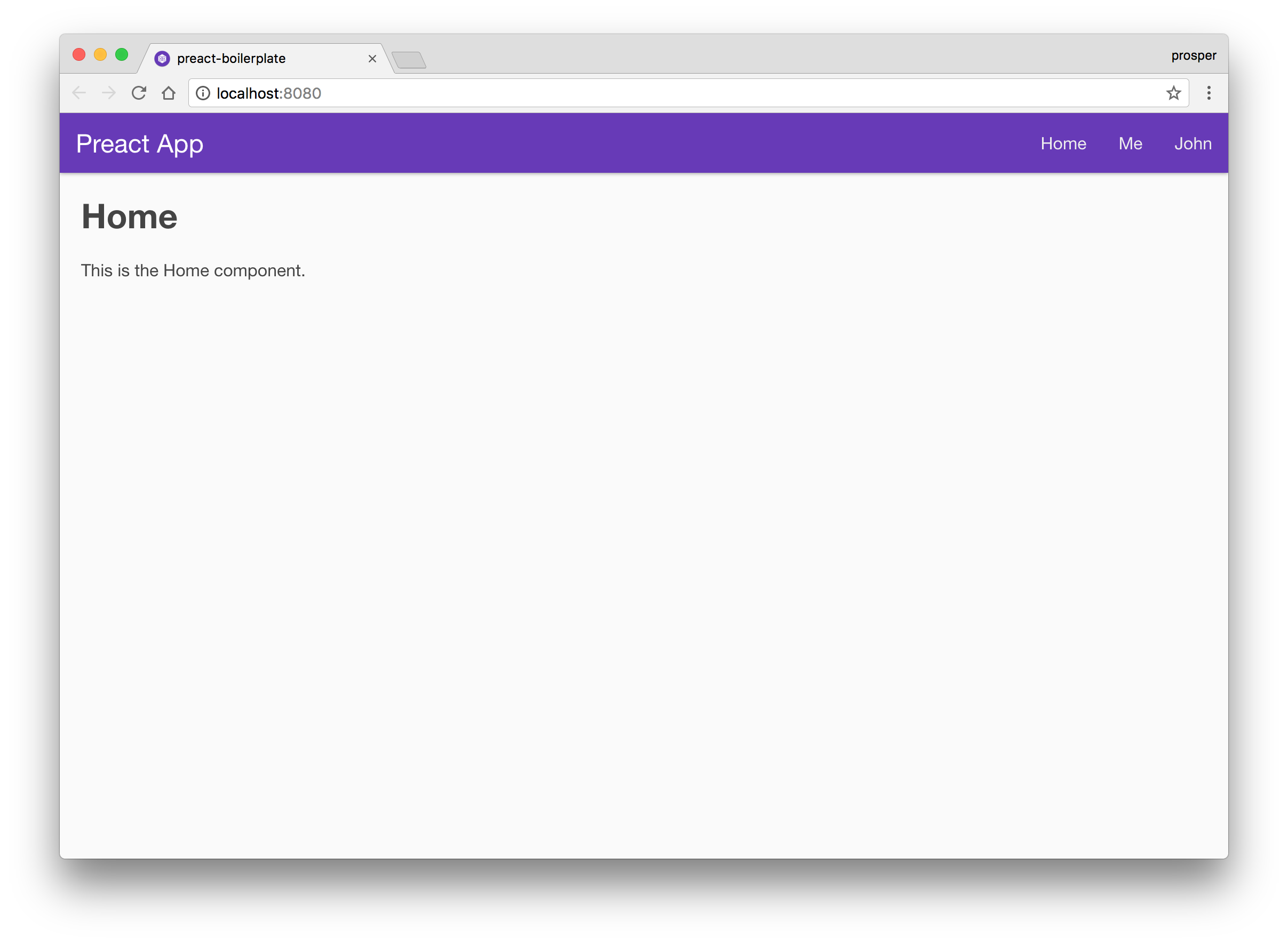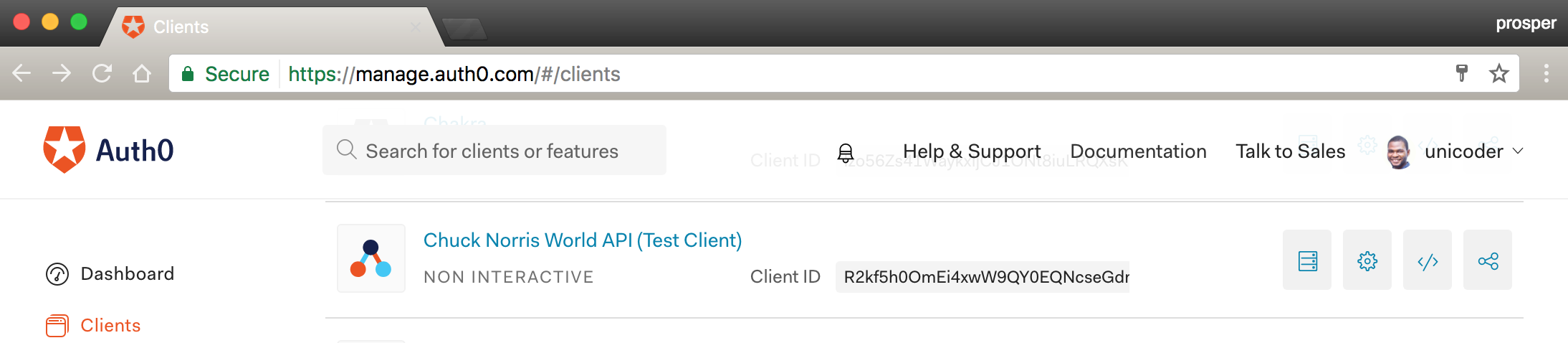TL;DR: Preact is a JavaScript library that offers a fast 3kb alternative to React with the same ES6 API. Currently, Preact has over 10,000 stars on GitHub. Preact gives the developer an edge to build super fast JavaScript web applications without the constant headache of performance improvement because of its lightweight footprint. In this tutorial, I'll show you how easy it is to build a web application with Preact and add authentication to it. We'll also compare the speed of this application with its ReactJS equivalent. Check out the repo to get the code.
Preact is a JavaScript library, built and maintained by Jason Miller. It has tremendously gained a lot of attention in the JavaScript community in the past one year. In addition, it was mentioned in Addy Osmani's talk at Google I/O 2017. Preact recently dabbled into the Progressive Web Apps community by launching a cli that provisions a new Preact Progressive Web App in 30 seconds. Whoop! Whoop!
Preact supports modern browsers and IE9+. And there is a growing community of Preact users. A plethora of Preact libraries and addons exist on GitHub for easy inclusion in your project for whatever functionality you are trying to build.
Understanding Key Concepts in Preact
When I initially came across Preact, I asked myself one question: Why do we need another React implementation? I couldn't come to terms with the fact that it promised a smaller and faster alternative to ReactJS with the same API. Hold on a second! The same API? You mean I don't need to relinquish my ReactJS superpowers just to learn how Preact works? I went through the documentation a second time and a bunch of questions magically strolled in to my brain.
- Is Preact really that fast?
- Is Jason trying to sell his open source project to the public by throwing in the fast slogan?
- Compared to ReactJS, does the user experience a significant difference in the speed of the web app?
Don't worry, you'll have answers to my questions soon! If you are new to ReactJS, I'll advise you check out this excellent ReactJS tutorial. If you already know ReactJS, then you need to know what makes Preact stand out in the list of JavaScript UI frameworks.
The key concepts in Preact are virtually the same with ReactJS and I covered them extensively here. Let's quickly go over a few similarities.
Note: Preact is to a large extent, a petite version of React. In fact the P in Preact stands for
petite.
"Preact is to a large extent a petite version of React. In fact the P in Preact stands for petite."
Tweet This
- The Lifecycle methods in Preact are the same with ReactJS.
- Working with Forms in Preact is really no different from ReactJS except for non-existent support for static props.
- Classical components and stateless functional components exist in both frameworks.
this is @notwaldorf's fault
— Jason Miller 🦊⚛ (@developit) <a href="https://twitter.com/developit/status/870274885213458433">June 1, 2017</a>
Next, let's go over the differences between Preact and ReactJS.
Differences between Preact and ReactJS
There are trivial differences between Preact and ReactJS. Although, using preact-compat attempts to achieve 100% compatibility with React.
- No PropType Validation: With preact-compat, you can include PropType support in your app.
- React.children is not supported in Preact. With preact-compat, you can use it.
- In Preact, the
render()method accepts a third argument. This argument is the root node to replace or append. - Preact components don't implement
contextTypesorchildContextTypes. - In Preact, you can simply use
classfor CSS classes. You want to go the ReactJS way? No problem. className is supported. - In place of using
React.createElement, Preact offers anh()function that turns your JSX into Virtual DOM elements. props and state are passed as arguments to the
rendermethod in Preact. This allows for automatic destructuring of props and state into local variables to be referenced from JSX. Check this out:import { h, render, Component } from 'preact'; class Food extends Component { state = { desert: 'custard', appetizer: 'french fries' }; componentDidMount() { ... } componentWillUnmount() { ... } render(props, state) { return <span> { state.desert } </span>; } } // render an instance of Food into <body>: render(<Food />, document.body);import { render, Component } from 'preact'; class Unite extends Component { render(props, state) { return <a href={props.href}>{ props.children }</a>; } }This component can now be rendered as:
<Unite href="http://preact.com">Preact</Unite>- Preact renders components asynchronously for
statechanges and synchronously forpropschanges. In ReactJS, updating state in response to events involved doing something like this:
import { render, Component } from 'preact'; class Food extends Component { handleChange = e => { this.setState({ text: e.target.value }); } render({ }, { text }) { return <input value={text} onInput={this.handleChange} />; } }
Meanwhile, Preact handles this better with Linked State that involves lesser code like this:
```js
import { render, Component } from 'preact';
import linkState from 'linkstate';
class Food extends Component {
render({ }, { text }) {
return <input value={text} onInput={linkState(this, 'text')} />;
}
}
```Preact's linkState() function handles linking state from any input type and automatically derives the appropriate value from an event. More information on Linked State here.
Performance
I used preact-perf to run tests with different JavaScript frameworks for a Todo app, and this was the result below:
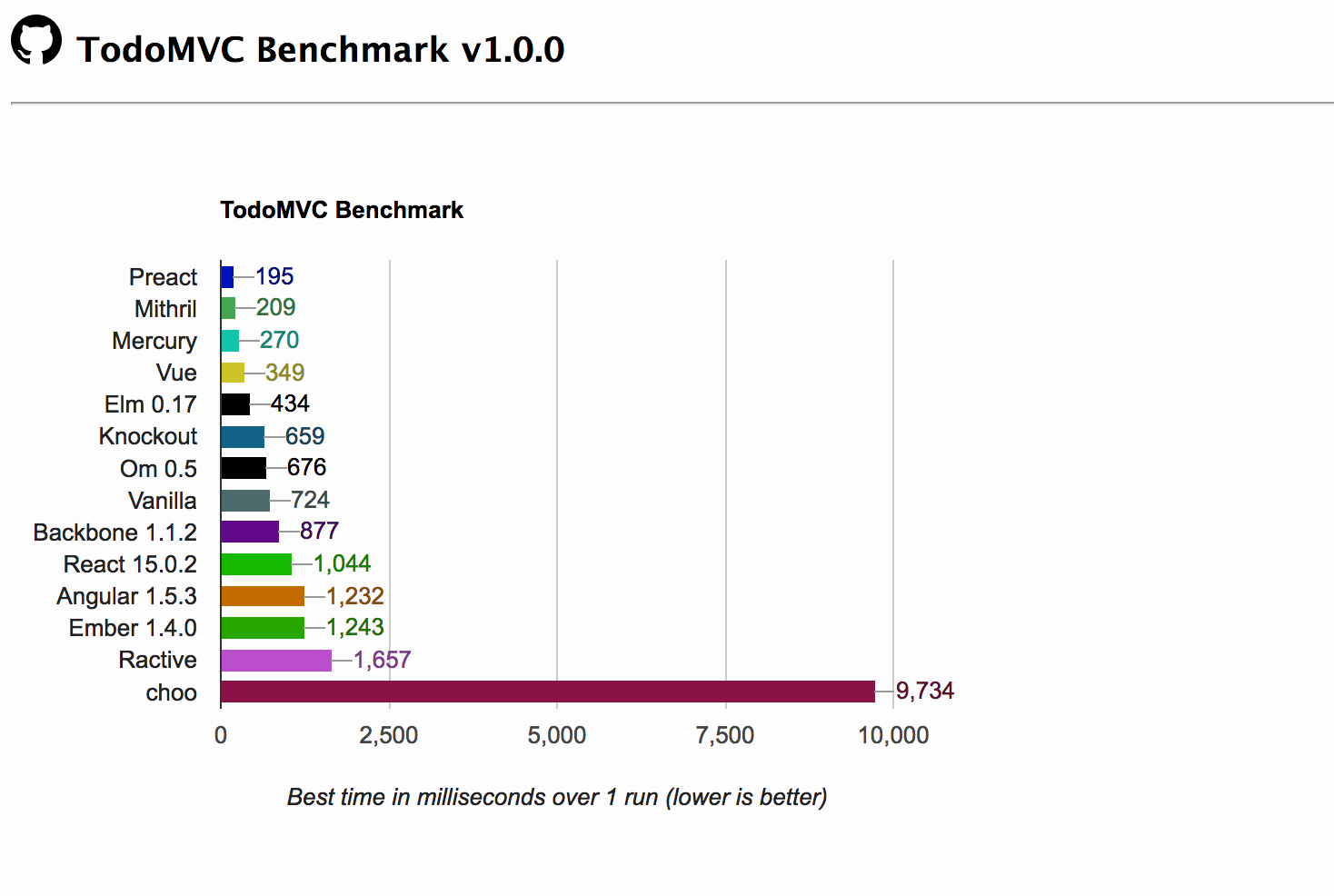
Wow, so Preact is really that fast. Sorry for doubting you Jason!
After building our app, we'll check out the app size and compare it with its ReactJS equivalent. Stay tuned!
Next, let's re-write the Chuck Norris World app we built with ReactJS in Preact.
Our App: Chuck Norris World
The app we will build today is called Chuck Norris World. Our app is an eye into the world of Chuck Norris and his greatness. The Chuck Norris World app will display different jokes about the legend. A list of common food jokes will be available to the general public, while the celebrity jokes will only be accessible to registered members.
Build The Back-End
Let's build an API to serve the list of jokes to our app. We'll quickly build the API with Node.js. The API is simple. This is what we need:
- An endpoint to serve jokes about food -
/api/jokes/food. - An endpoint to serve jokes about celebrities -
/api/jokes/celebrity. - Secure the endpoint that serves celebrity jokes, so that it can only be accessed by registered users.
Go ahead and fetch the Node.js backend from GitHub.
Your server.js should look like this:
'use strict';
const express = require('express');
const app = express();
const jwt = require('express-jwt');
const jwks = require('jwks-rsa');
const cors = require('cors');
const bodyParser = require('body-parser');
app.use(bodyParser.json());
app.use(bodyParser.urlencoded({ extended: true }));
app.use(cors());
const authCheck = jwt({
secret: jwks.expressJwtSecret({
cache: true,
rateLimit: true,
jwksRequestsPerMinute: 5,
// YOUR-AUTH0-DOMAIN name e.g prosper.auth0.com
jwksUri: "https://{YOUR-AUTH0-DOMAIN}/.well-known/jwks.json"
}),
// This is the identifier we set when we created the API
audience: '{YOUR-API-AUDIENCE-ATTRIBUTE}',
// e.g https://prosper.auth0.com/
issuer: '{YOUR-AUTH0-DOMAIN}',
algorithms: ['RS256']
});
app.get('/api/jokes/food', (req, res) => {
let foodJokes = [
{
id: 99991,
joke: "When Chuck Norris was a baby, he didn't suck his mother's breast. His mother served him whiskey, straight out of the bottle."
},
{
id: 99992,
joke: 'When Chuck Norris makes a burrito, its main ingredient is real toes.'
},
{
id: 99993,
joke: 'Chuck Norris eats steak for every single meal. Most times he forgets to kill the cow.'
},
{
id: 99994,
joke: "Chuck Norris doesn't believe in ravioli. He stuffs a live turtle with beef and smothers it in pig's blood."
},
{
id: 99995,
joke: "Chuck Norris recently had the idea to sell his urine as a canned beverage. We know this beverage as Red Bull."
},
{
id: 99996,
joke: 'When Chuck Norris goes out to eat, he orders a whole chicken, but he only eats its soul.'
}
];
res.json(foodJokes);
})
app.get('/api/jokes/celebrity', (req,res) => {
let CelebrityJokes = [
{
id: 88881,
joke: 'As President Roosevelt said: "We have nothing to fear but fear itself. And Chuck Norris."'
},
{
id: 88882,
joke: "Chuck Norris only lets Charlie Sheen think he is winning. Chuck won a long time ago."
},
{
id: 88883,
joke: 'Everything King Midas touches turnes to gold. Everything Chuck Norris touches turns up dead.'
},
{
id: 88884,
joke: 'Each time you rate this, Chuck Norris hits Obama with Charlie Sheen and says, "Who is winning now?!"'
},
{
id: 88885,
joke: "For Charlie Sheen winning is just wishful thinking. For Chuck Norris it's a way of life."
},
{
id: 88886,
joke: "Hellen Keller's favorite color is Chuck Norris."
}
];
res.json(CelebrityJokes);
})
app.listen(3333);
console.log('Listening on localhost:3333');server.js
Your package.json file should look like this:
{
"name": "chuck-norris-jokes",
"version": "0.0.1",
"description": "",
"main": "server.js",
"scripts": {
"test": "echo \"Error: no test specified\" && exit 1",
"start": "node server.js",
"dev": "nodemon server.js"
},
"author": "Auth0",
"license": "MIT",
"dependencies": {
"body-parser": "^1.15.2",
"cors": "^2.8.1",
"express": "^4.14.0",
"express-jwt": "^3.4.0"
}
}Note: Make sure you have
nodemoninstalled globally.
package.json
Once you have cloned the project, run an npm install, then use Postman to consume your routes like so:
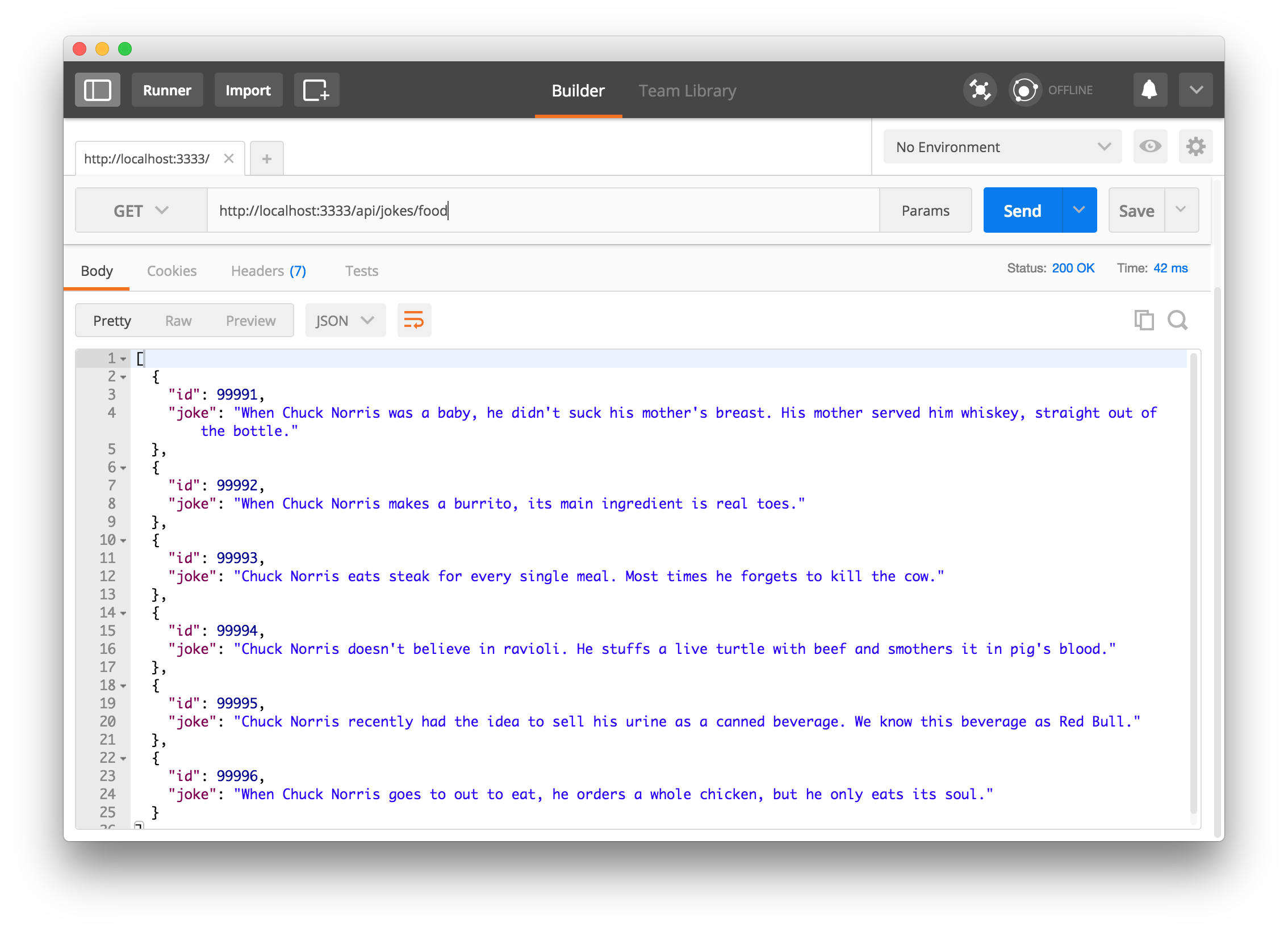
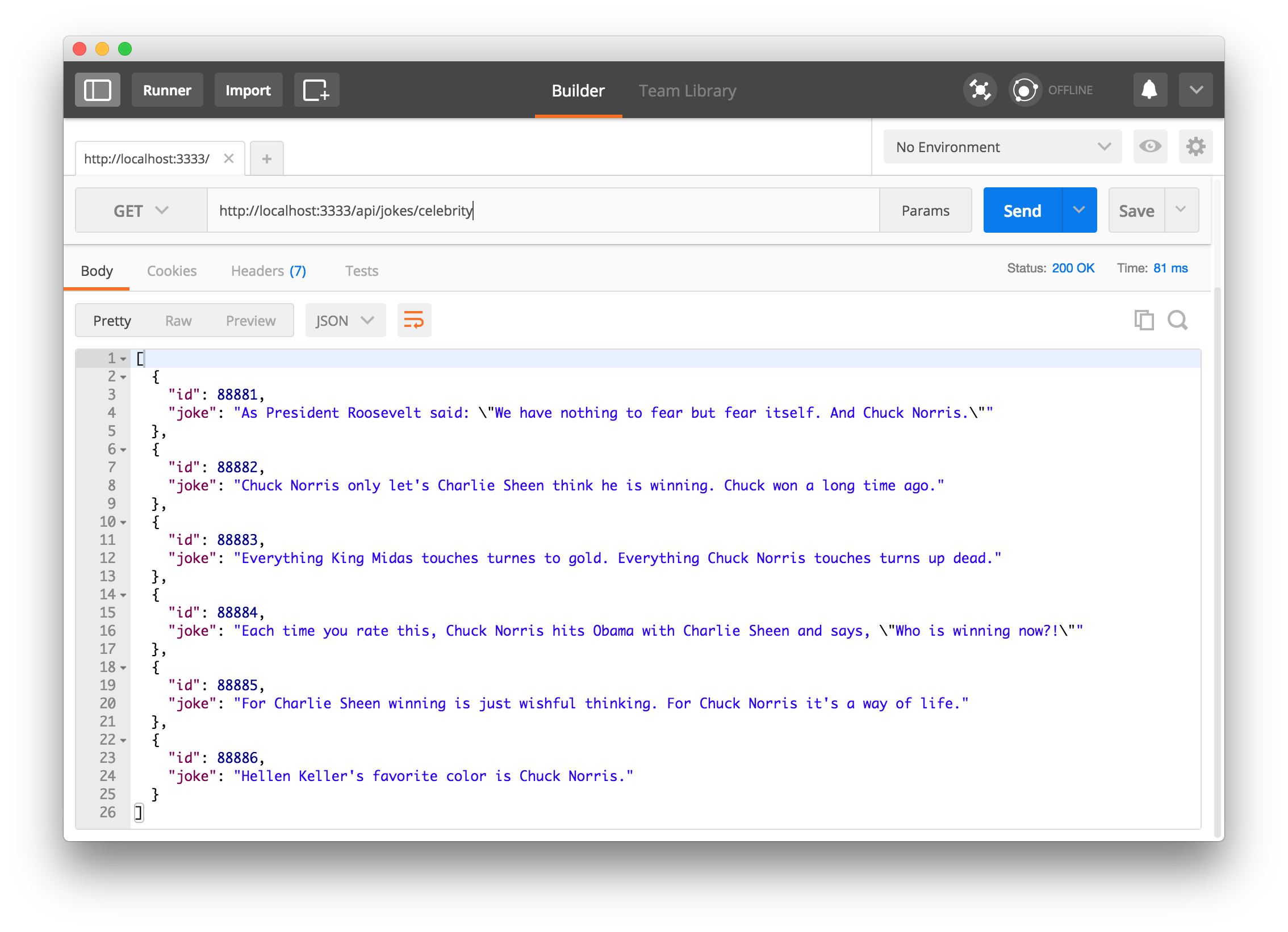
The Food jokes endpoint should be http://localhost:3333/api/jokes/food.
The Celebrity jokes endpoint should be http://localhost:3333/api/jokes/celebrity.
Don't worry about the middleware in charge of securing our endpoint for now. We'll deal with that later. Now, let's build our frontend with Preact. Woot! Woot!
Build The Front-End With Preact
One way of setting up preact apps is via the preact-boilerplate created by the author of Preact.
We will use the preact-boilerplate in this tutorial. Go ahead and run the following command on your terminal to clone the boilerplate:
git clone --depth 1 https://github.com/developit/preact-boilerplate.git chucknorrisworld
cd chucknorrisworldThen install the dependencies like this:
npm installNow run npm run dev to see your app at http://localhost:8080.
Note: Another alternative is to use the efficient create-react-app tool. It was created for scaffolding new react apps. Currently, there is no similar tool for creating preact apps. However, the team behind create-react-app tool made it very easy for developers to configure it to suit their needs via react-scripts.
Learn how to configure create-react-app with this excellent tutorial.
Thanks to the open source community, Boris Serdiuk already did the hard work of configuring create-react-app to create preact apps. All you need to do is have the create-react-app tool installed globally, then follow the instructions here.
Open up the src/components directory and delete all the existing directories.
Note: We are not writing any tests for this application. It's out of the scope of this tutorial.
Make the following modifications like so:
In the src/components directory, go ahead and:
- Create a
celebrityjokesfolder and anindex.jsfile inside the folder you just created. This component will take care of fetching the celebrity jokes and displaying them to the user. - Create a
foodjokesfolder and anindex.jsfile inside the folder you just created. This component will take care of fetching the food jokes and displaying them to the user. - Create a
navfolder and anindex.jsfile inside the folder you just created. This component will be in charge of our navigation throughout the app. - Create a folder called
utilsinside thesrcdirectory. This will house our helper functions.
Fetch the API Data
The first thing we need to do is to fetch the API data from our Node backend to display in our app. Make sure the Node server is running.
Let's create a helper file to handle fetching the API. Create a chucknorris-api.js file inside the utils directory.
Open up the file and add code to it like so:
import axios from 'axios';
import { getAccessToken } from './AuthService';
const BASE_URL = 'http://localhost:3333';
export {getFoodData, getCelebrityData};
function getFoodData() {
const url = `${BASE_URL}/api/jokes/food`;
return axios.get(url).then(response => response.data);
}
function getCelebrityData() {
const url = `${BASE_URL}/api/jokes/celebrity`;
return axios.get(url, { headers: { Authorization: `Bearer ${getAccessToken()}` }}).then(response => response.data);
}chucknorris-api.js
Note: Install axios in your app by running npm install axios --save.
We are using a very good promise based http client, axios. An alternative for this is superagent.
In the getFoodData and getCelebrityData functions, axios fetches data from the API endpoints. Then we do this: export {getFoodData, getCelebrityData}; to make them ready for use in our components.
Build the Nav Component
The index.js file in the nav folder is our Nav component. Go ahead and add code to it like so:
import { h, Component } from 'preact';
import { Link } from 'preact-router';
import './App.css';
export default class Nav extends Component {
render() {
return (
<nav class="navbar navbar-default">
<div class="navbar-header">
<Link class="navbar-brand" href="/">Chuck Norris World</Link>
</div>
<ul class="nav navbar-nav">
<li>
<Link href="/">Food Jokes</Link>
</li>
<li>
<Link href="/special">Celebrity Jokes</Link>
</li>
</ul>
<ul class="nav navbar-nav navbar-right">
<li><button class="btn btn-info log">Log In</button></li>
<li><button class="btn btn-danger log">Log out </button></li>
</ul>
</nav>
);
}
};The Link Component from preact-router uses the href attribute unlike ReactJS that uses the to attribute.
Build the CelebrityJokes and FoodJokes Component
By default, these two components will look similar in functionalities. They both display data from different endpoints. Let's start with the FoodJokes component.
import { h, Component } from 'preact';
import { Link } from 'preact-router';
import { getFoodData } from '../../utils/chucknorris-api';
class FoodJokes extends Component {
state = { jokes: [] };
getFoodJokes() {
getFoodData().then((jokes) => {
this.setState({ jokes });
});
}
componentDidMount() {
this.getFoodJokes();
}
render({}, { jokes }) {
return (
<div>
<h3 class="text-center">Chuck Norris Food Jokes</h3>
<hr/>
{ jokes.map((joke, index) => (
<div class="col-sm-6" key={index}>
<div class="panel panel-primary">
<div class="panel-heading">
<h3 class="panel-title"> <span class="btn">#{ joke.id }</span></h3>
</div>
<div class="panel-body">
<p> { joke.joke } </p>
</div>
</div>
</div>
))}
<div class="col-sm-12">
<div class="jumbotron text-center">
<h2>Get Access to Celebrity Jokes By Logging In</h2>
</div>
</div>
<div class="col-sm-12">
<div class="jumbotron text-center">
<h2>View Celebrity Jokes</h2>
<Link class="btn btn-lg btn-success" to='/special'> Celebrity Jokes </Link>
</div>
</div>
</div>
);
}
}
export default FoodJokes;foodjokes/index.js
Note: In Preact, you can just declare state without necessarily putting it in the constructor method.
Let's analyze the code above. The FoodJoke component is pulling data from an API, so it needs a way of holding that data. That's where state comes in. In Preact, you can use props to pass data around and use state to hold/manage that data.
In the constructor, we define the initial state as seen in the code below:
...
state = { jokes: [] };
...In the getFoodJokes method, we call the getFoodData method we exported from the chucknorris-api.js helper file and set state as seen below:
...
getFoodJokes() {
getFoodData().then((jokes) => {
this.setState({ jokes });
});
}
...Now, we took advantage of one of the Preact lifecycle hooks, componentDidMount. Whatever is defined in this method is applied immediately after a component is mounted on the browser screen. So, we invoked the getFoodJokes method in the hook as seen below:
...
componentDidMount() {
this.getFoodJokes();
}
...All we are trying to do is tell Preact to load the data from the API immediately the FoodJokes component gets rendered.
Finally, we rendered the component with the Preact render method. This is the method that does the actual rendering on the screen.
We looped through the jokes variable passed as an argument to the render method which is now an array to display the contents on the screen.
...
{ jokes.map((joke, index) => (
<div class="col-sm-6" key={index}>
<div class="panel panel-primary">
<div class="panel-heading">
<h3 class="panel-title"> <span class="btn">#{ joke.id }</span></h3>
</div>
<div class="panel-body">
<p> { joke.joke } </p>
</div>
</div>
</div>
))}
...
`Now, let's build the CelebrityJokes component in the same way:
import { h, Component } from 'preact';
import { Link } from 'preact-router';
import { getCelebrityData } from '../../utils/chucknorris-api';
class CelebrityJokes extends Component {
state = { jokes: [] };
getCelebrityJokes() {
getCelebrityData().then((jokes) => {
this.setState({ jokes });
});
}
componentDidMount() {
this.getCelebrityJokes();
}
render({}, { jokes }) {
return (
<div>
<h3 class="text-center">Privileged Chuck Norris Celebrity Jokes</h3>
<hr/>
{ jokes.map((joke, index) => (
<div class="col-sm-6" key={index}>
<div class="panel panel-danger">
<div class="panel-heading">
<h3 class="panel-title"><span class="btn">#{ joke.id }</span></h3>
</div>
<div class="panel-body">
<p> { joke.joke } </p>
</div>
</div>
</div>
))}
<div class="col-sm-12">
<div class="jumbotron text-center">
<h2>View Food Jokes</h2>
<Link class="btn btn-lg btn-success" href='/'>Chuck Norris Food Jokes </Link>
</div>
</div>
</div>
);
}
}
export default CelebrityJokes;celebrityjokes/index.js
We need to take care of one more component so that our app can function. The App component!
Build the App Component
This is the component where we get to define how routing should work in our application and also bind it to a div that holds the entire UI for the app.
Open up src/components/app.js and replace the content with this:
import { h, Component } from 'preact';
import { Router } from 'preact-router';
import Nav from './nav';
import CelebrityJokes from './celebrityjokes';
import FoodJokes from './foodjokes';
import Callback from './callback';
export default class App extends Component {
/** Gets fired when the route changes.
* @param {Object} event "change" event from [preact-router](http://git.io/preact-router)
* @param {string} event.url The newly routed URL
*/
handleRoute = e => {
this.currentUrl = e.url;
};
render() {
return (
<div id="app">
<Nav />
<Router onChange={this.handleRoute}>
<FoodJokes path="/" />
<FoodJokes path="/foodjokes" />
<CelebrityJokes path="/special" />
<Callback path="/callback" />
</Router>
</div>
);
}
}app.js
The routing is simple. Each component is a route in the Router component. We have defined the FoodJokes component to be called once a user hits the / route/path. It displays the CelebrityJokes component once a user hits the /special route/path. Also, when a user hits the foodjokes route, it displays the FoodJokes component.
Just a few more things before we add authentication to our application.
- Open up
src/index.ejsand add bootstrap. Now the content of the index file should look like this:
<!DOCTYPE html>
<html>
<head>
<% for (var chunk in htmlWebpackPlugin.files.css) { %>
<link rel="preload" href="<%= htmlWebpackPlugin.files.css[chunk] %>" as="style">
<% } %>
<% for (var chunk in htmlWebpackPlugin.files.chunks) { %>
<link rel="preload" href="<%= htmlWebpackPlugin.files.chunks[chunk].entry %>" as="script">
<% } %>
<meta charset="utf-8">
<title>preact-boilerplate</title>
<meta name="viewport" content="width=device-width, initial-scale=1.0, minimal-ui">
<meta name="description" content="preact-boilerplate">
<meta name="msapplication-TileColor" content="#673ab8">
<meta name="msapplication-TileImage" content="./assets/icons/mstile-150x150.png">
<meta name="apple-mobile-web-app-capable" content="yes">
<meta name="apple-mobile-web-app-status-bar-style" content="black-translucent">
<meta name="apple-mobile-web-app-title" content="preact-boilerplate">
<meta name="application-name" content="preact-boilerplate">
<meta name="format-detection" content="telephone=no">
<meta name="theme-color" content="#673ab8">
<link rel="apple-touch-icon" sizes="180x180" href="./assets/icons/apple-touch-icon.png">
<link rel="icon" type="image/png" href="/assets/icons/favicon-32x32.png" sizes="32x32">
<link rel="icon" type="image/png" href="/assets/icons/favicon-16x16.png" sizes="16x16">
<link rel="manifest" href="./manifest.json">
<link href="https://maxcdn.bootstrapcdn.com/bootstrap/3.3.7/css/bootstrap.min.css" rel="stylesheet">
</head>
<body></body>
</html>Now create an
app.cssin thesrcdirectory and add this style to it like so:.navbar-right { margin-right: 0px !important} .log { margin: 5px 10px 0 0; }
Now, feel free to check out your application in the browser.
Next, let's add authentication to the app.
Adding Authentication to Chuck Norris World App
The majority of the apps we use on a daily basis have a means of authenticating users. I'll show you how to easily add authentication to our Preact application. We'll use Auth0 as our authentication service.
Auth0 allows us to issue JSON Web Tokens (JWTs). If you don't already have an Auth0 account, sign up for a free one now.
Auth0 provides the simplest and easiest to use user interface tools to help administrators manage user identities including password resets, creating and provisioning, blocking and deleting users. A generous free tier is offered so you can get started with modern authentication.
Login to your Auth0 management dashboard and let's create a new API client. If you don't already have the APIs menu item, you can enable it by going to your Account Settings and in the Advanced tab, scroll down until you see Enable APIs Section and flip the switch.
From here, click on the APIs menu item and then the Create API button. You will need to give your API a name and an identifier. The name can be anything you choose, so make it as descriptive as you want. The identifier will be used to identify your API, this field cannot be changed once set. For our example, I'll name the API Chuck Norris World API and for the identifier I'll set it as http://chucknorrisworld.com. We'll leave the signing algorithm as RS256 and click on the Create API button.
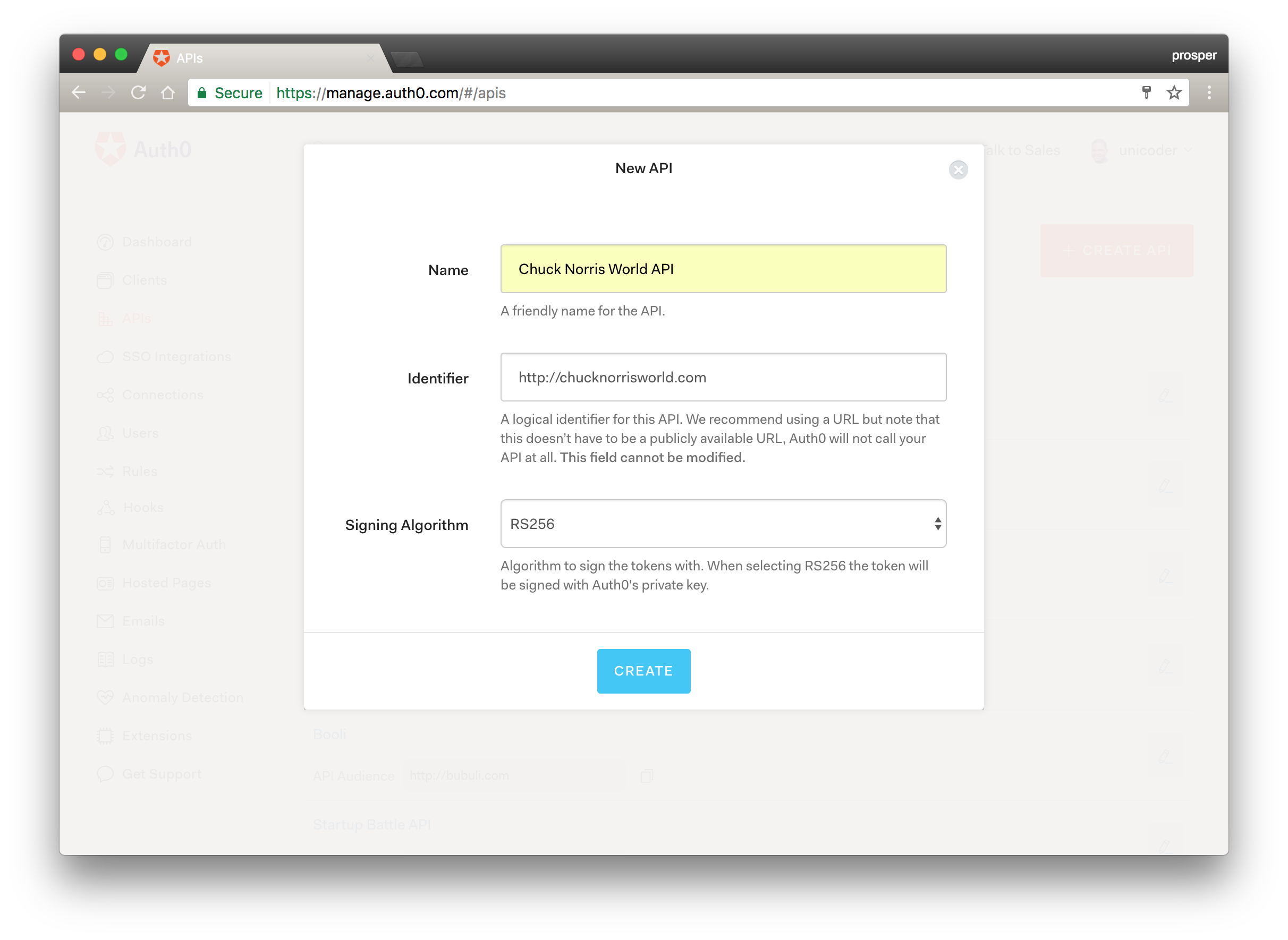
Next, let's define some scopes for our API. Scopes allow us to manage access to our API. We can define as few or as many scopes as we want. For our simple example, we'll just create a single scope that will grant users full access to the API.
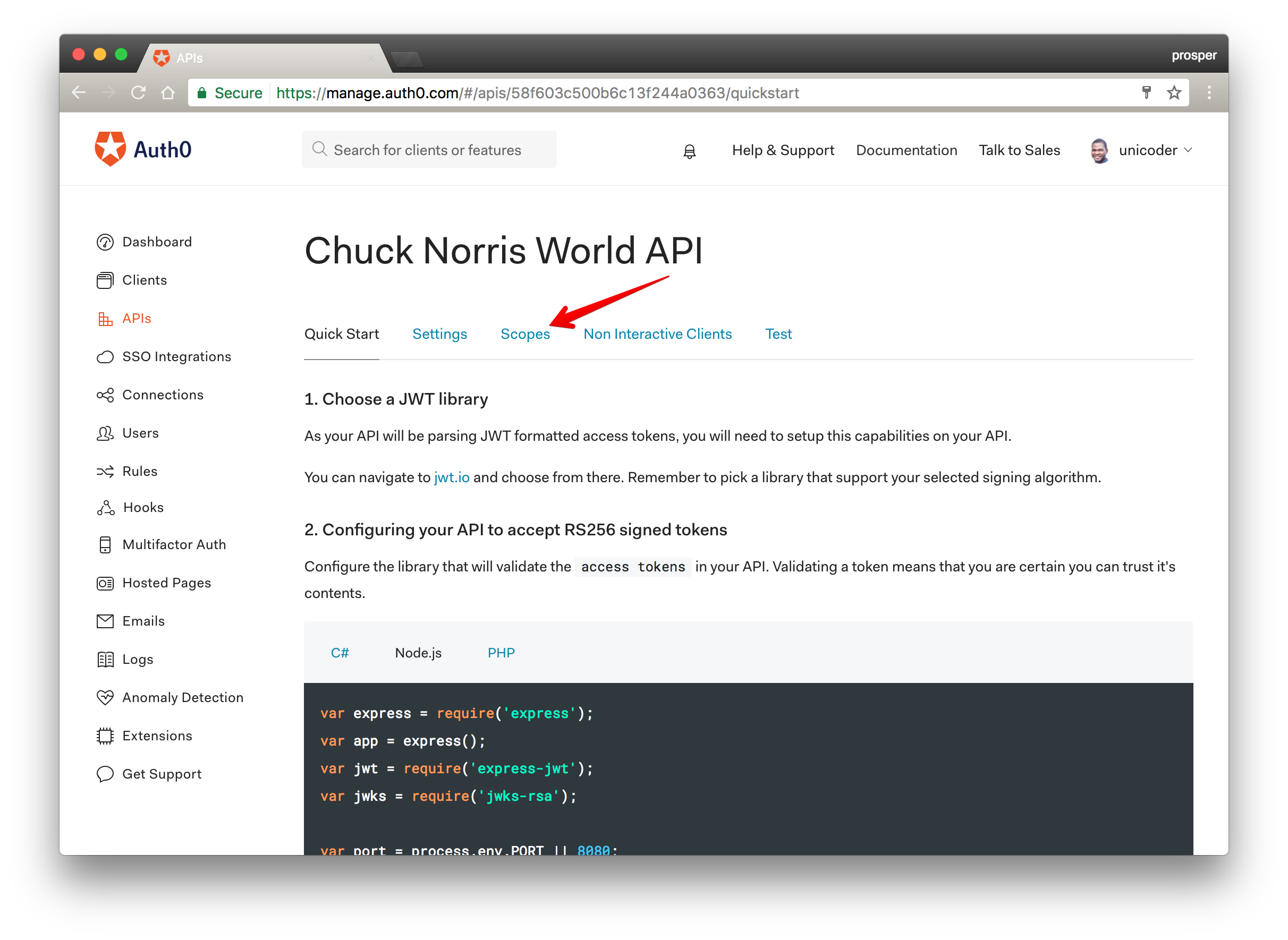
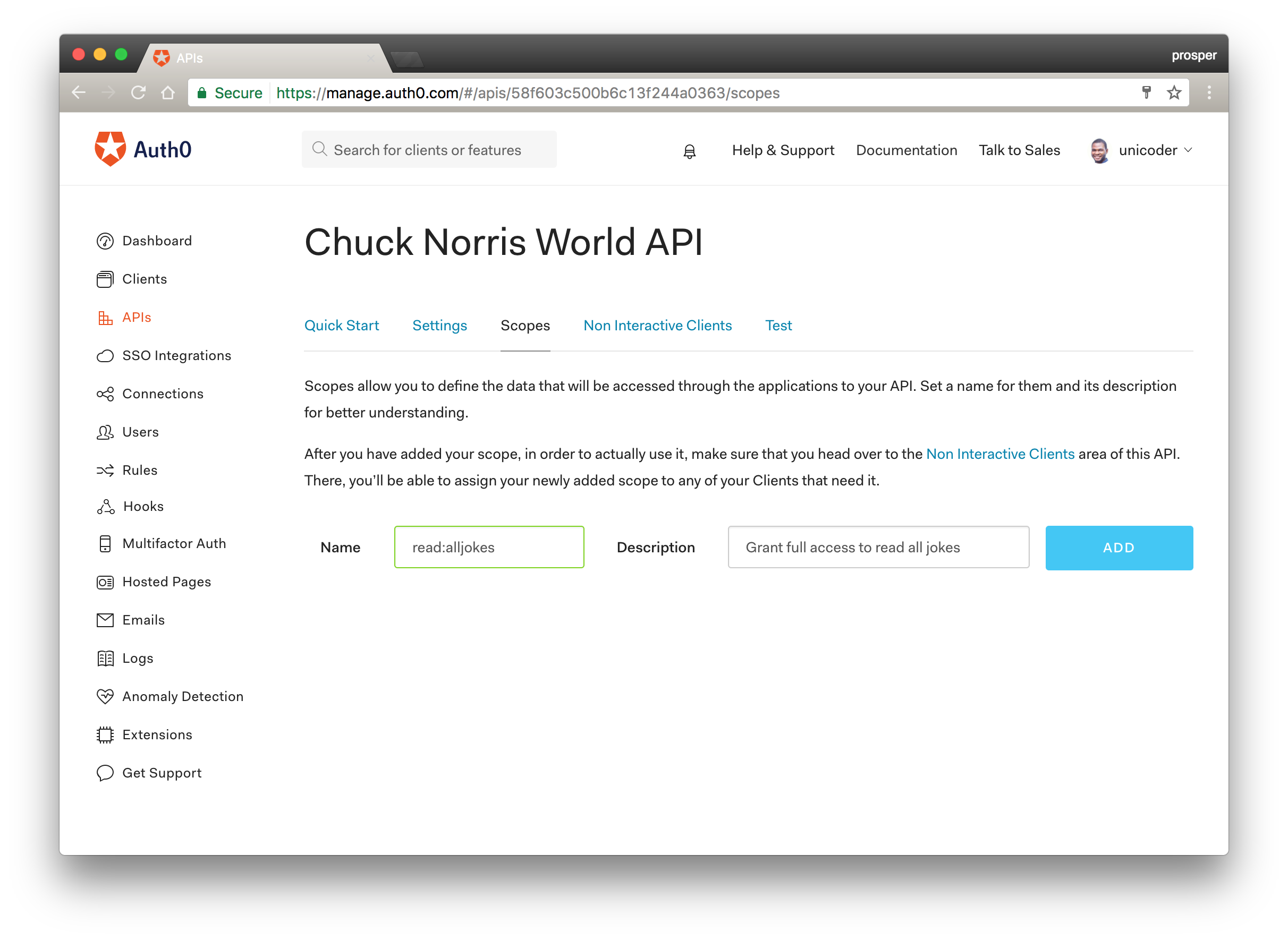
Secure The Node API
We need to secure the API so that the celebrity endpoint will only be accessible to authenticated users. We can secure it easily with Auth0.
Open up your server.js file and replace the YOUR-API-AUDIENCE-ATTRIBUTE, and YOUR-AUTH0-DOMAIN variables with the audience attribute of the API, and your Auth0 domain respectively. Then add the authCheck middleware to the celebrity endpoint like so:
app.get('/api/jokes/celebrity', authCheck, (req,res) => {
let CelebrityJokes = [
....
// Array of jokes
];
res.json(CelebrityJokes);
})
app.listen(3333);
console.log('Listening on localhost:3333');Note: You should load these values from environment variables for security reasons. No one should have access to your Auth0 secret.
Try accessing the http://localhost:3333/api/jokes/celebrity endpoint again from Postman. You should be denied access like so:
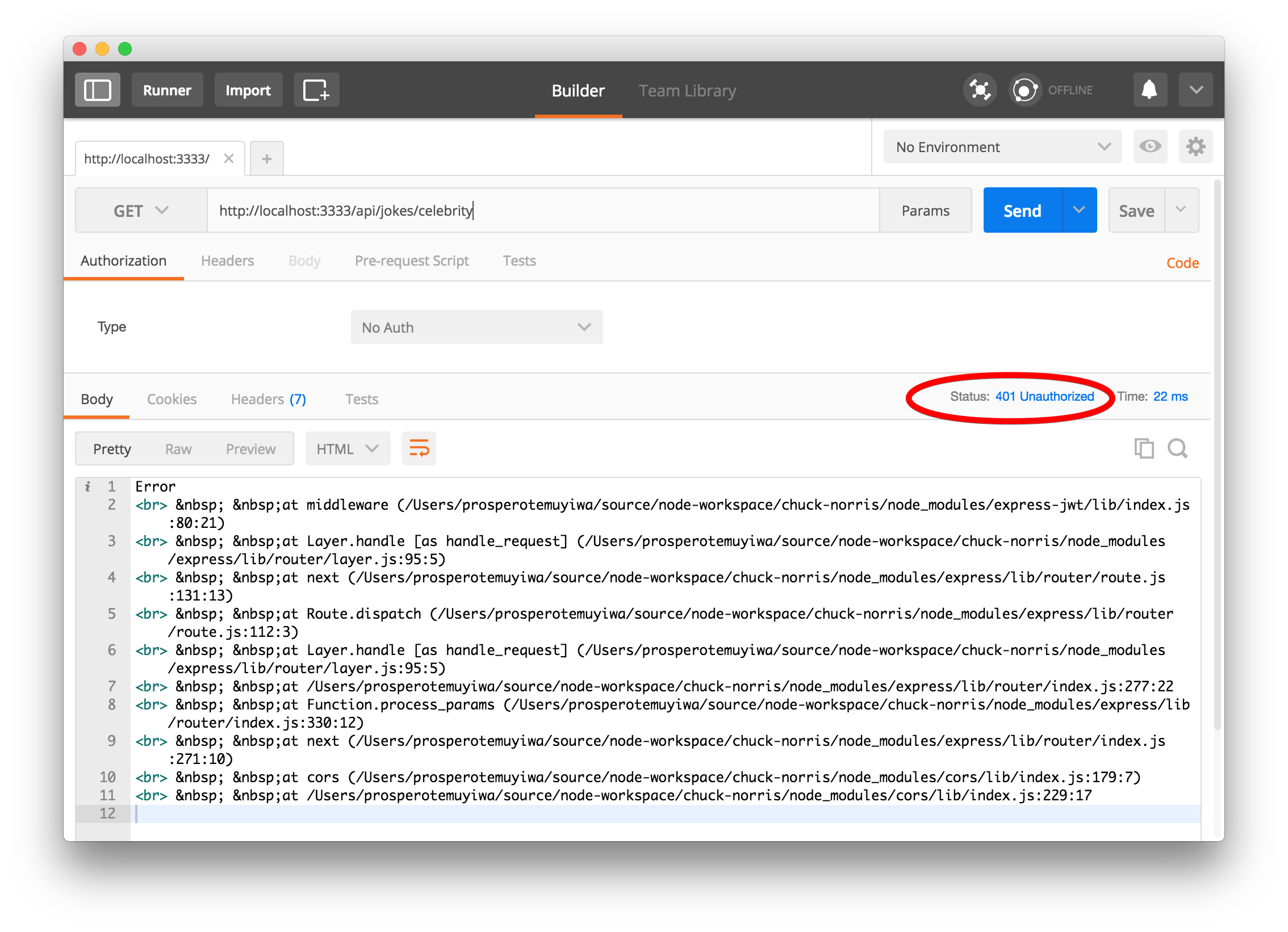
Also, quickly open the utils/chucknorris-api.js file and modify the code to be like this below:
import axios from 'axios';
import { getAccessToken } from './AuthService';
const BASE_URL = 'http://localhost:3333';
export {getFoodData, getCelebrityData};
function getFoodData() {
const url = `${BASE_URL}/api/jokes/food`;
return axios.get(url).then(response => response.data);
}
function getCelebrityData() {
const url = `${BASE_URL}/api/jokes/celebrity`;
return axios.get(url, { headers: { Authorization: `Bearer ${getAccessToken()}` }}).then(response => response.data);
}Here, we are ensuring that the access_token is sent as an Authorization header to the /api/jokes/celebrity route. Without the right access_token, access should be denied!
Next, let's add authentication to our front-end.
Adding Authentication to our Preact Front-end
We'll create an authentication service to handle everything about authentication in our app. Go ahead and create an AuthService.js file inside the utils directory.
Before we add code, you need to install jwt-decode and auth0-js node packages like so:
npm install jwt-decode auth0-js --saveOpen up the AuthService.js file and add code to it like so:
import decode from 'jwt-decode';
import auth0 from 'auth0-js';
const ID_TOKEN_KEY = 'id_token';
const ACCESS_TOKEN_KEY = 'access_token';
const CLIENT_ID = '{AUTH0_CLIENT_ID}';
const CLIENT_DOMAIN = 'AUTH0_DOMAIN';
const REDIRECT = 'YOUR_CALLBACK_URL';
const SCOPE = 'YOUR_SCOPE';
const AUDIENCE = 'AUDIENCE_ATTRIBUTE';
var auth = new auth0.WebAuth({
clientID: CLIENT_ID,
domain: CLIENT_DOMAIN
});
export function login() {
auth.authorize({
responseType: 'token id_token',
redirectUri: REDIRECT,
audience: AUDIENCE,
scope: SCOPE
});
}
export function logout() {
clearIdToken();
clearAccessToken();
window.location.href = "/";
}
export function getIdToken() {
return localStorage.getItem(ID_TOKEN_KEY);
}
export function getAccessToken() {
return localStorage.getItem(ACCESS_TOKEN_KEY);
}
function clearIdToken() {
localStorage.removeItem(ID_TOKEN_KEY);
}
function clearAccessToken() {
localStorage.removeItem(ACCESS_TOKEN_KEY);
}
// Helper function that will allow us to extract the access_token and id_token
function getParameterByName(name) {
let match = RegExp('[#&]' + name + '=([^&]*)').exec(window.location.hash);
return match && decodeURIComponent(match[1].replace(/\+/g, ' '));
}
// Get and store access_token in local storage
export function setAccessToken() {
let accessToken = getParameterByName('access_token');
localStorage.setItem(ACCESS_TOKEN_KEY, accessToken);
}
// Get and store id_token in local storage
export function setIdToken() {
let idToken = getParameterByName('id_token');
localStorage.setItem(ID_TOKEN_KEY, idToken);
}
export function isLoggedIn() {
const idToken = getIdToken();
return !!idToken && !isTokenExpired(idToken);
}
function getTokenExpirationDate(encodedToken) {
const token = decode(encodedToken);
if (!token.exp) { return null; }
const date = new Date(0);
date.setUTCSeconds(token.exp);
return date;
}
function isTokenExpired(token) {
const expirationDate = getTokenExpirationDate(token);
return expirationDate < new Date();
}In the code above, we are using an hosted version of Auth0 Lock in the login method and passed in our credentials.
The auth0 package calls the Auth0's authorize endpoint. With all the details we passed to the method, our client app will be validated and authorized to perform authentication. You can learn more about the specific values that can be passed to the authorize method here.
The parameters that you do not have yet are the {AUTH0_CLIENT_ID} and the {YOUR_CALLBACK_URL}. When you created your API, Auth0 also created a test client which you can use. Additionally, you can use any existing SPA Auth0 client found in Clients section of your management dashboard.
Check the Test panel of your API from the dashboard. You'll see the test client like so:
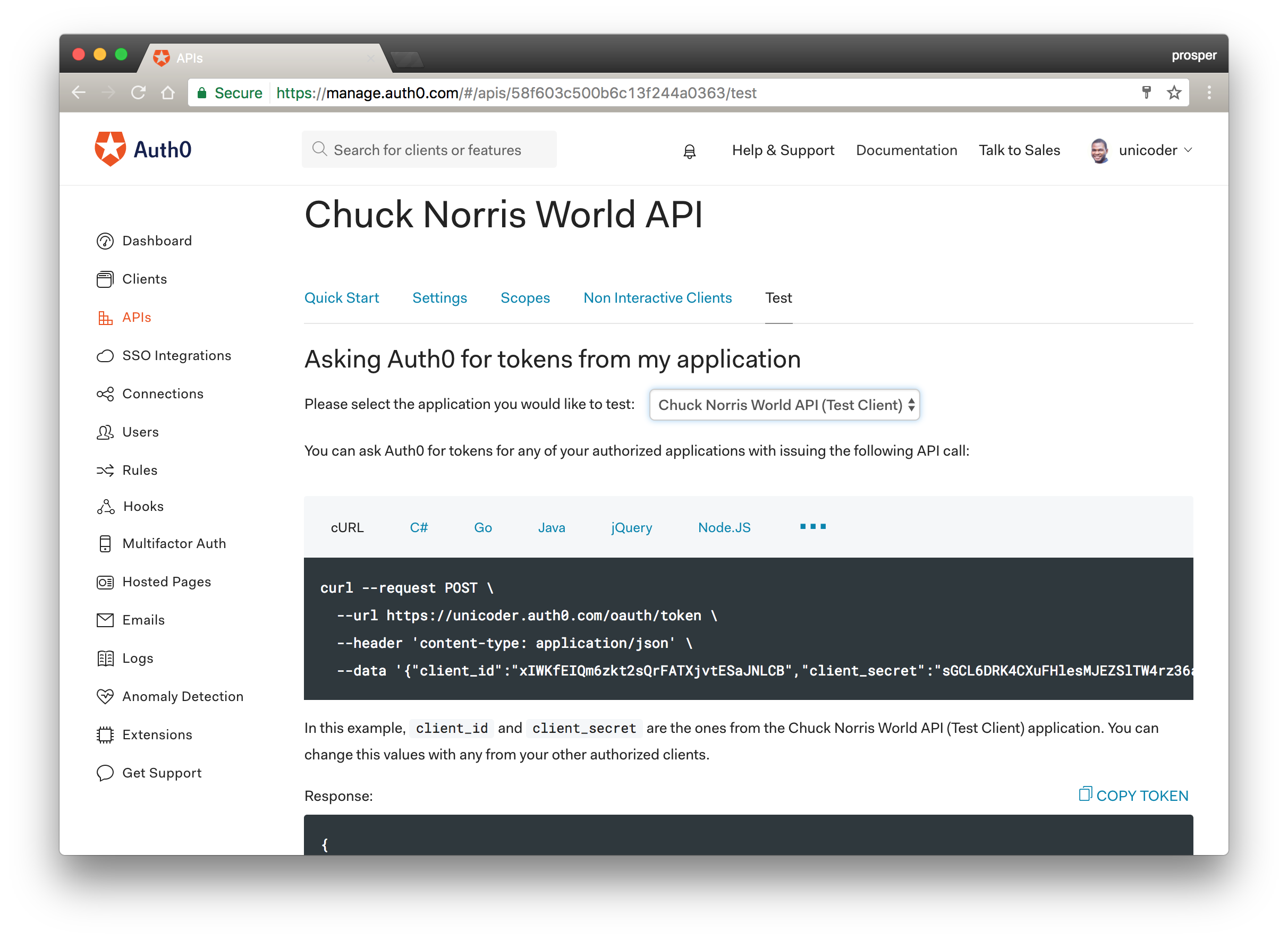
Now, go to the clients area and check for the test client. You should see it in your list of clients like so:
Open the client and change the Client Type to Single Page Application.
Non interactive clients are meant to be used in machine to machine interactions. We are using an SPA to interact with the API so the client should be an SPA client. Check out Implicit Grant and client credentials exchange for more information.
Changing the Client name is totally optional.
Copy the CLIENT ID and replace it with the value of AUTH0_CLIENT_ID in the variable CLIENT_ID. Replace your callback url with http://localhost:8080/callback. Don't forget to add that URL to the Allowed Callback URLs and http://localhost:8080 to the Allowed Origins (CORS).
Replace the SCOPE and AUDIENCE values also with the right values from the API section of the dashboard.
We also checked whether the token has expired via the getTokenExpirationDate and isTokenExpired methods. The isLoggedIn method returns true or false based on the presence and validity of a user id_token.
Let's go update the Nav component to hide/show the login and logout buttons based on the user's authentication status.
Now, your Nav component should look like this:
import { h, Component } from 'preact';
import { Link } from 'preact-router';
import { login, logout, isLoggedIn } from '../../utils/AuthService';
import '../../app.css';
export default class Nav extends Component {
render() {
return (
<nav className="navbar navbar-default">
<div className="navbar-header">
<Link className="navbar-brand" href="/">Chuck Norris World</Link>
</div>
<ul className="nav navbar-nav">
<li>
<Link href="/">Food Jokes</Link>
</li>
<li>
{
( isLoggedIn() ) ? <Link href="/special">Celebrity Jokes</Link> : ''
}
</li>
</ul>
<ul className="nav navbar-nav navbar-right">
<li>
{
(isLoggedIn()) ? ( <button className="btn btn-danger log" onClick={() => logout()}>Log out </button> ) : ( <button className="btn btn-info log" onClick={() => login()}>Log In</button> )
}
</li>
</ul>
</nav>
);
}
};nav/index.js
We imported login, logout and isLoggedIn functions from the AuthService. Then, we attached the login() and logout() functions to the login and logout buttons respectively.
We also hid the /special link by checking the authentication status of the user via the isLoggedIn() function.
Open up the FoodJokes Component and modify it like so:
import { h, Component } from 'preact';
import { Link } from 'preact-router';
import { isLoggedIn } from '../../utils/AuthService';
import { getFoodData } from '../../utils/chucknorris-api';
class FoodJokes extends Component {
state = { jokes: [] };
getFoodJokes() {
getFoodData().then((jokes) => {
this.setState({ jokes });
});
}
componentDidMount() {
this.getFoodJokes();
}
render({}, { jokes }) {
return (
<div>
<h3 class="text-center">Chuck Norris Food Jokes</h3>
<hr/>
{ jokes.map((joke, index) => (
<div class="col-sm-6" key={index}>
<div class="panel panel-primary">
<div class="panel-heading">
<h3 class="panel-title"> <span className="btn">#{ joke.id }</span></h3>
</div>
<div class="panel-body">
<p> { joke.joke } </p>
</div>
</div>
</div>
))}
<div class="col-sm-12">
{ isLoggedIn() ?
<div class="jumbotron text-center">
<h2>View Celebrity Jokes</h2>
<Link class="btn btn-lg btn-success" href='/special'> Celebrity Jokes </Link>
</div> : <div class="jumbotron text-center"><h2>Get Access to Celebrity Jokes By Logging In</h2></div>
}
</div>
</div>
);
}
}
export default FoodJokes;We are enabling the link to celebrity jokes based on the login status of a user via the isLoggedIn() method.
Add A Callback Component
We will create a new component by adding a callback folder with an index.js file to the components directory. This component will be activated when the localhost:8080/callback route is called and it will process the redirect from Auth0 and ensure we received the right data back after a successful authentication. The component will store the access_token and id_token.
callback/index.js
import { h, Component } from 'preact';
import { setIdToken, setAccessToken } from '../../utils/AuthService';
class Callback extends Component {
componentDidMount() {
setAccessToken();
setIdToken();
window.location.href = "/";
}
render() {
return null;
}
}
export default Callback;Once a user is authenticated, Auth0 will redirect back to our application and call the /callback route. Auth0 will also append the id_token as well as the access_token to this request, and our Callback component will make sure to properly process and store those tokens in localStorage. If all is well, meaning we received an id_token, and access_token, we will be redirected back to the / page and will be in a logged-in state.
Secure The Special Route
We need to ensure that no one can go to the browser and just type /special to access the celebrity route. In ReactJS, we can achieve that with the onEnter hook. Unfortunately, we don't have that in Preact. We need to improvise!
What if we allow anyone access the route but only display useful content based on a users' authentication status?
Open up src/components/celebrityjokes/index.js file and modify it like this:
import { h, Component } from 'preact';
import { Link } from 'preact-router';
import { getCelebrityData } from '../../utils/chucknorris-api';
import { login, logout, isLoggedIn } from '../../utils/AuthService';
class CelebrityJokes extends Component {
state = { jokes: [] };
getCelebrityJokes() {
getCelebrityData().then((jokes) => {
this.setState({ jokes });
});
}
componentDidMount() {
this.getCelebrityJokes();
}
render({}, { jokes }) {
if(!isLoggedIn()) {
return (
<div class="jumbotron text-center">
<h3> You need to be logged in to view celebrity jokes </h3>
</div>
);
} else {
return (
<div>
<h3 class="text-center">Privileged Chuck Norris Celebrity Jokes</h3>
<hr/>
{ jokes.map((joke, index) => (
<div class="col-sm-6" key={index}>
<div class="panel panel-danger">
<div class="panel-heading">
<h3 class="panel-title"><span className="btn">#{ joke.id }</span></h3>
</div>
<div class="panel-body">
<p> { joke.joke } </p>
</div>
</div>
</div>
))}
<div class="col-sm-12">
<div class="jumbotron text-center">
<h2>View Food Jokes</h2>
<Link class="btn btn-lg btn-success" ='/'>Chuck Norris Food Jokes </Link>
</div>
</div>
</div>
);
}
}
}
export default CelebrityJokes;celebrityjokes/index.js
In the code above, if the user is not logged in, it simply gives the user a notice to log in to view the content. However, if the user is logged-in, it displays all the celebrity jokes.
Just one more thing before we test the app. Register the /callback route in App component, src/app.js file like so:
...
...
export default class App extends Component {
/** Gets fired when the route changes.
* @param {Object} event "change" event from [preact-router](http://git.io/preact-router)
* @param {string} event.url The newly routed URL
*/
handleRoute = e => {
this.currentUrl = e.url;
};
render() {
return (
<div id="app">
<Nav />
<Router onChange={this.handleRoute}>
<FoodJokes path="/" />
<FoodJokes path="/foodjokes" />
<CelebrityJokes path="/special" />
<Callback path="/callback" />
</Router>
</div>
);
}
}Now, try to log in.
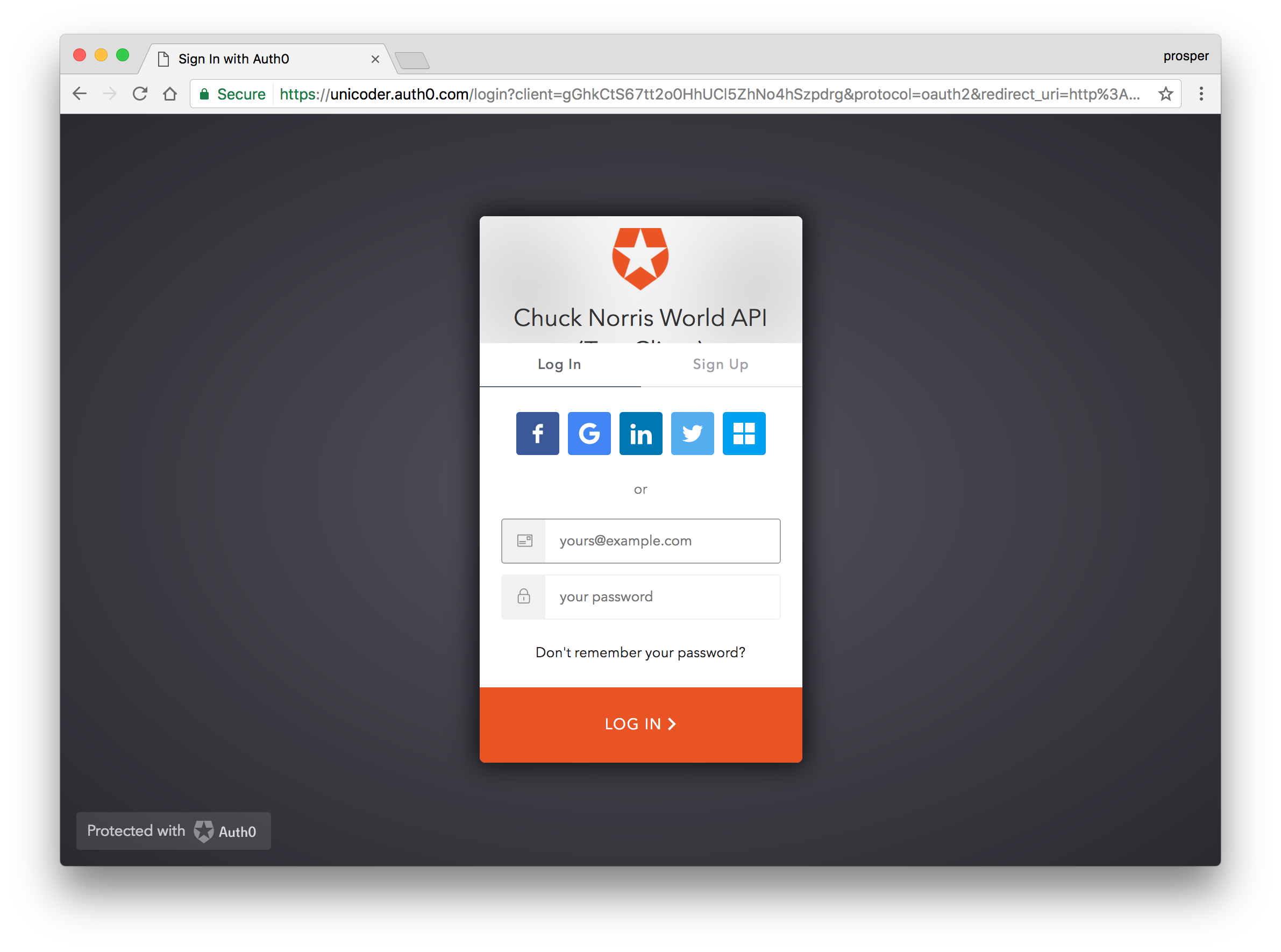
For the first time, the user will be shown a user consent dialog that will show the scope available. Once a user authorizes, it goes ahead to login the user and give them access based on the scopes.
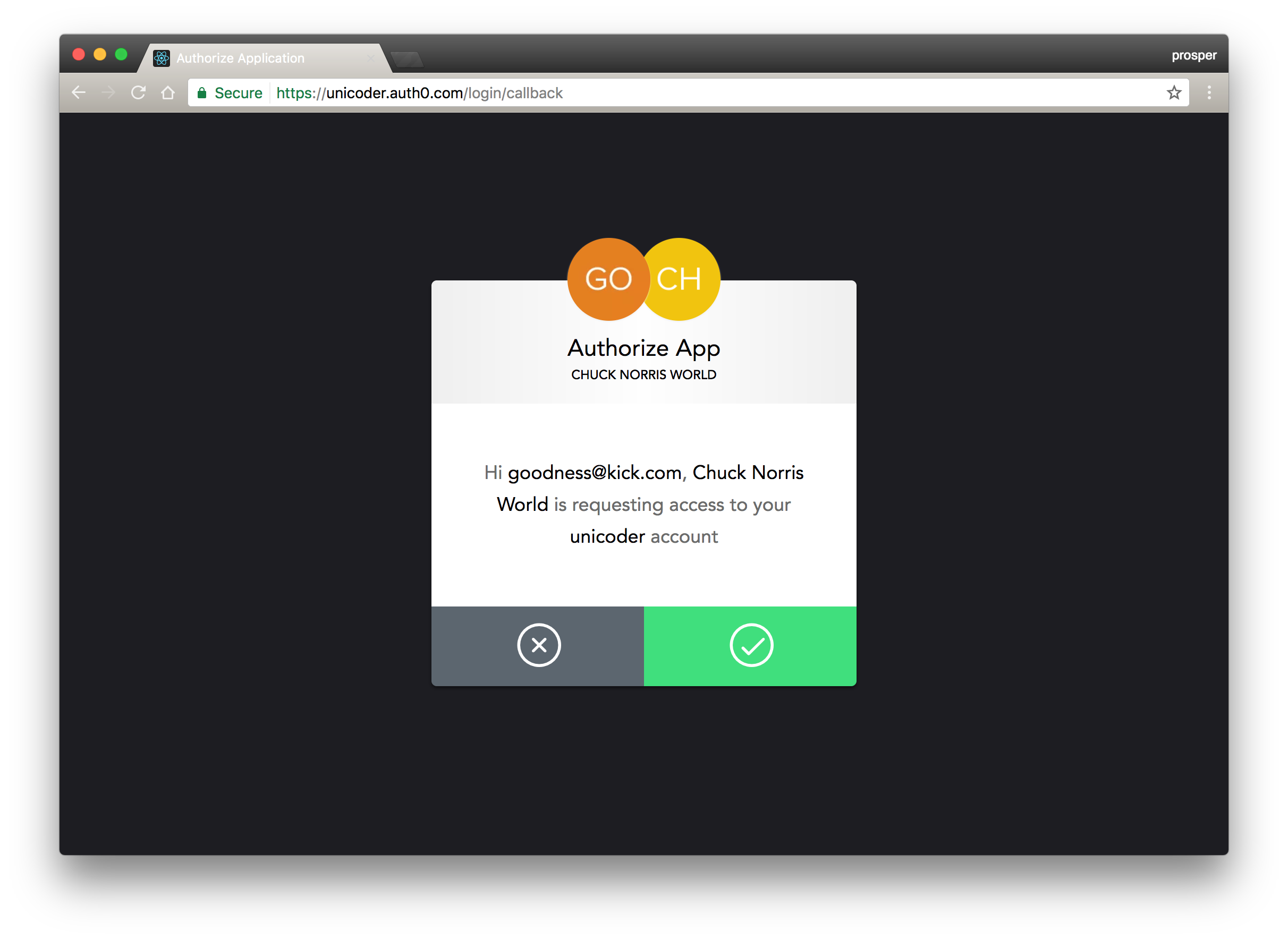
Note: Since we are using localhost for our domain, once a user logs in the first time, subsequent logins will not need a user consent authorization dialog. This consent dialog will not be displayed if you are using a non-localhost domain, and the client is a first-party client.
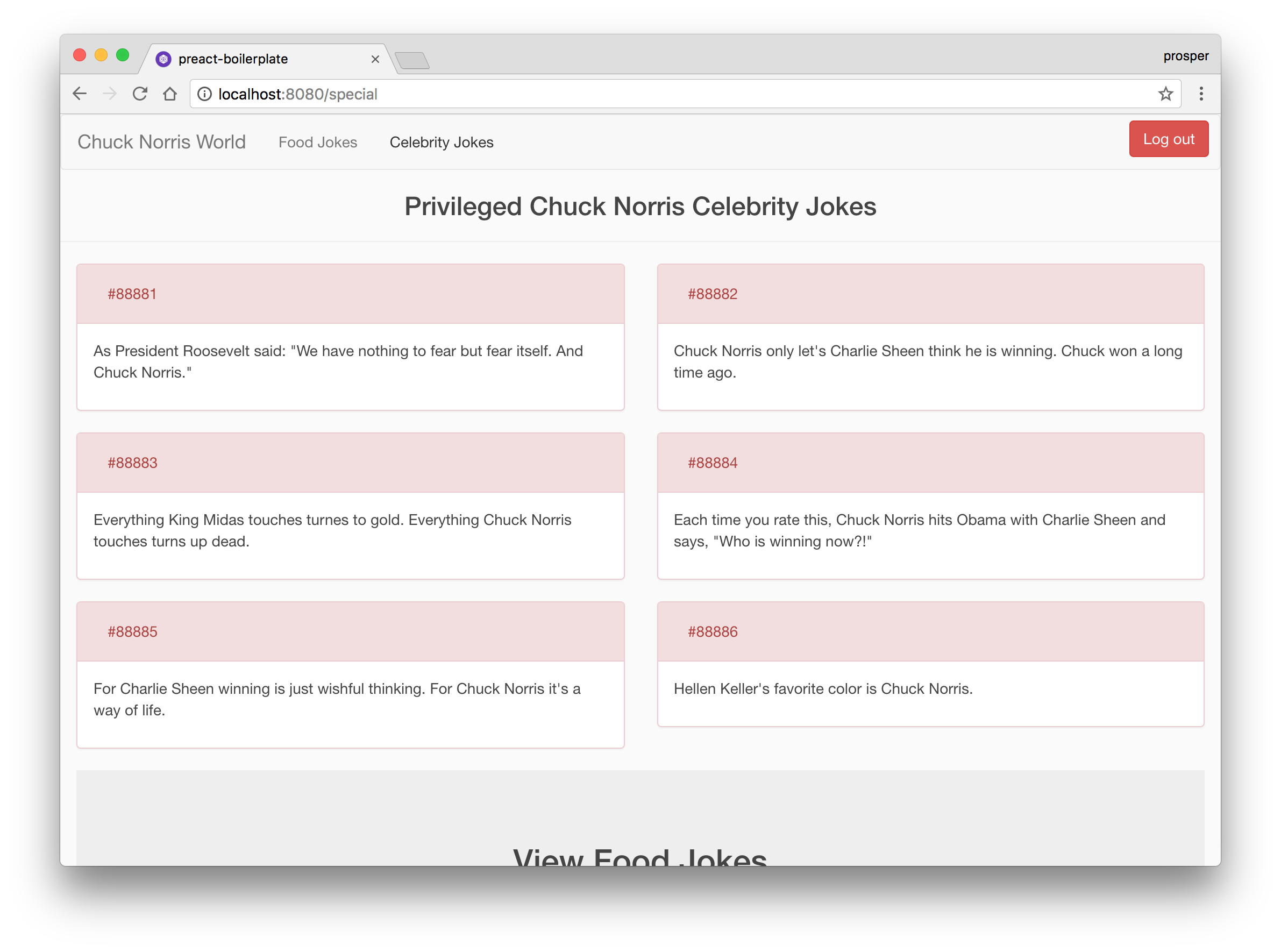
Yaaaay! We have successfully logged in. And we can see the celebrity jokes rendered on the /special route.
Log out, log in again and check that everything works fine. You have just successfully built a Preact app and added authentication to it!
Comparing Preact and React Bundle Size
Go ahead and run the command below to make our preact app ready for production.
npm run build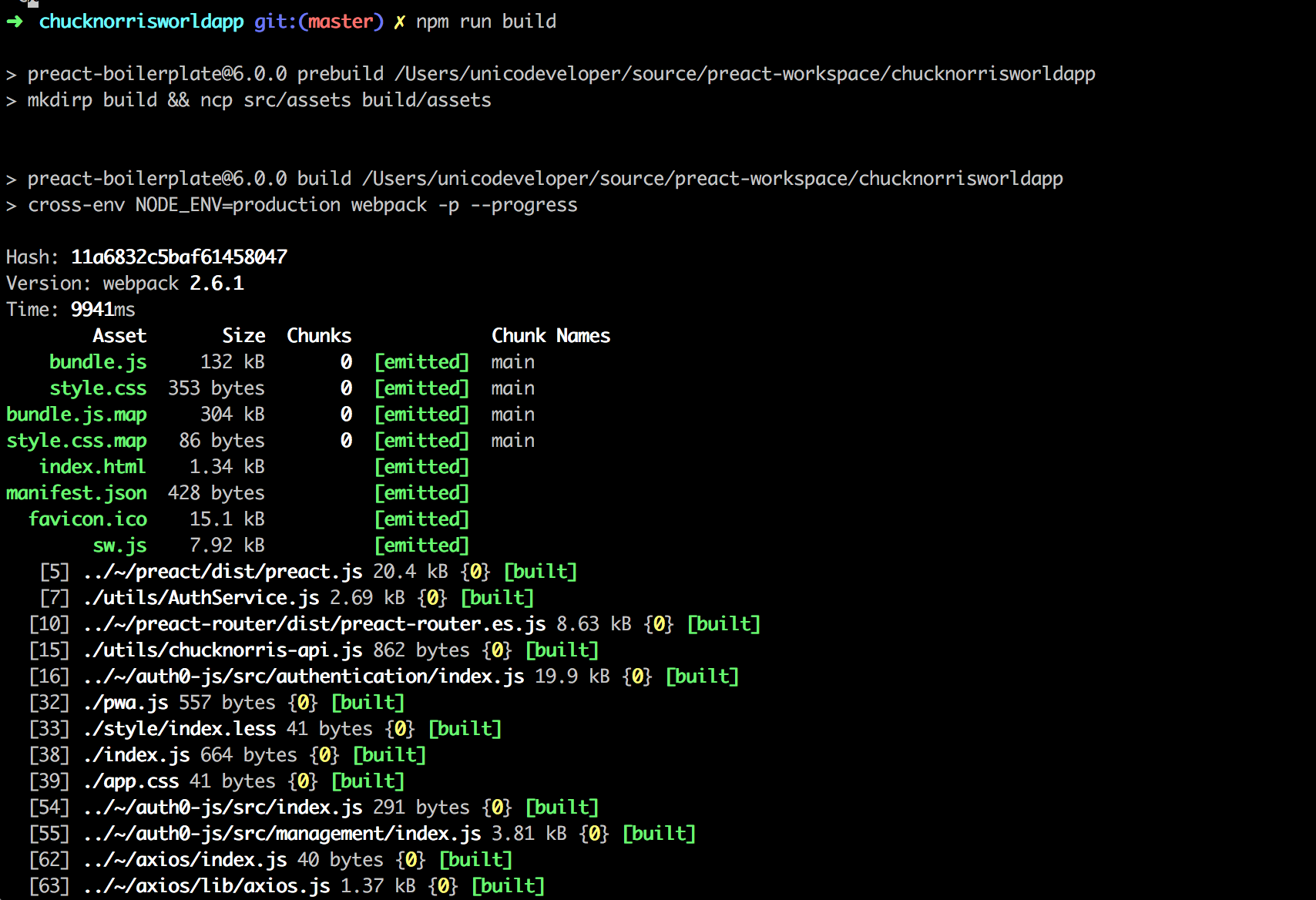
The bundle.js size before gzipping is 132kb.
By default, preact-boilerplate was not configured to gzip your files. I installed the compression-webpack-plugin and submitted a PR to enable further optimization via gzipping.
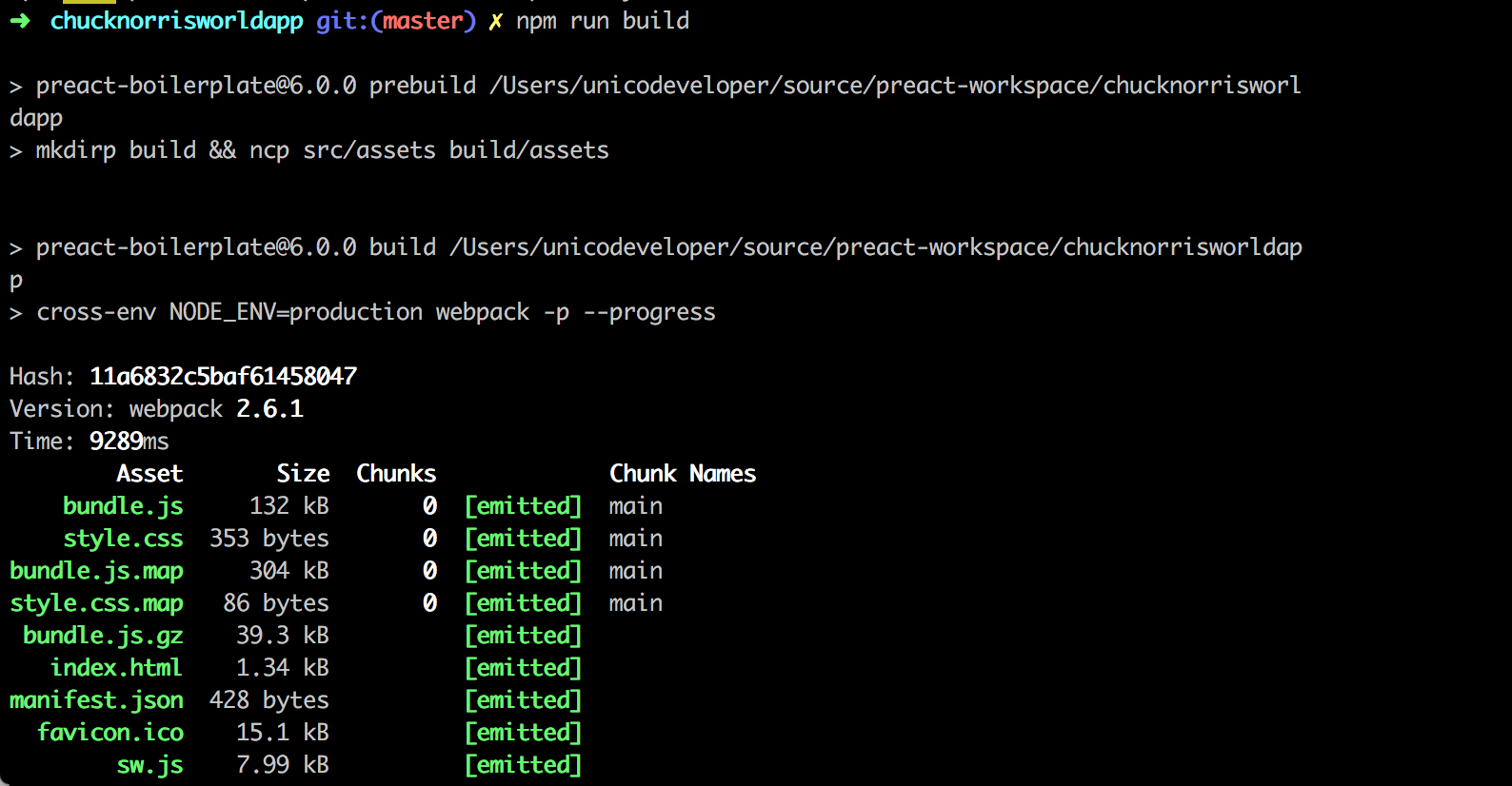
App size after gzipping is 39.3kb.
Clone the equivalent React app, run npm install to install the required modules, then go ahead and make it ready for production too by invoking the same command, npm run build.
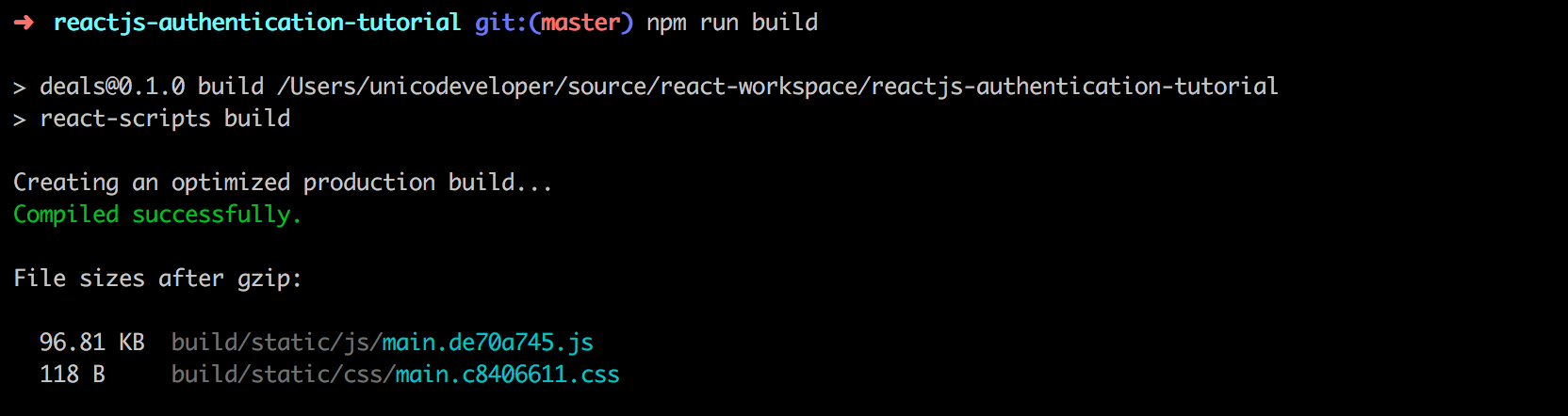
React app size after gzipping is 96.81kb.
Alas!, our Preact app size is smaller than that of ReactJS.
Conclusion
Preact is small enough that your code is the largest part of your application. It has one of the fastest Virtual DOM libraries out there, thus making it very fast.
Building a web experience with Preact means having less JavaScript code to download, parse and execute. I bet everyone wants that!
In addition, Auth0 can help secure your Preact apps with more than just username-password authentication. It provides features like multifactor auth, breached password detection, anomaly detection, enterprise federation, single sign on (SSO), and more. Sign up today so you can focus on building features unique to your app.