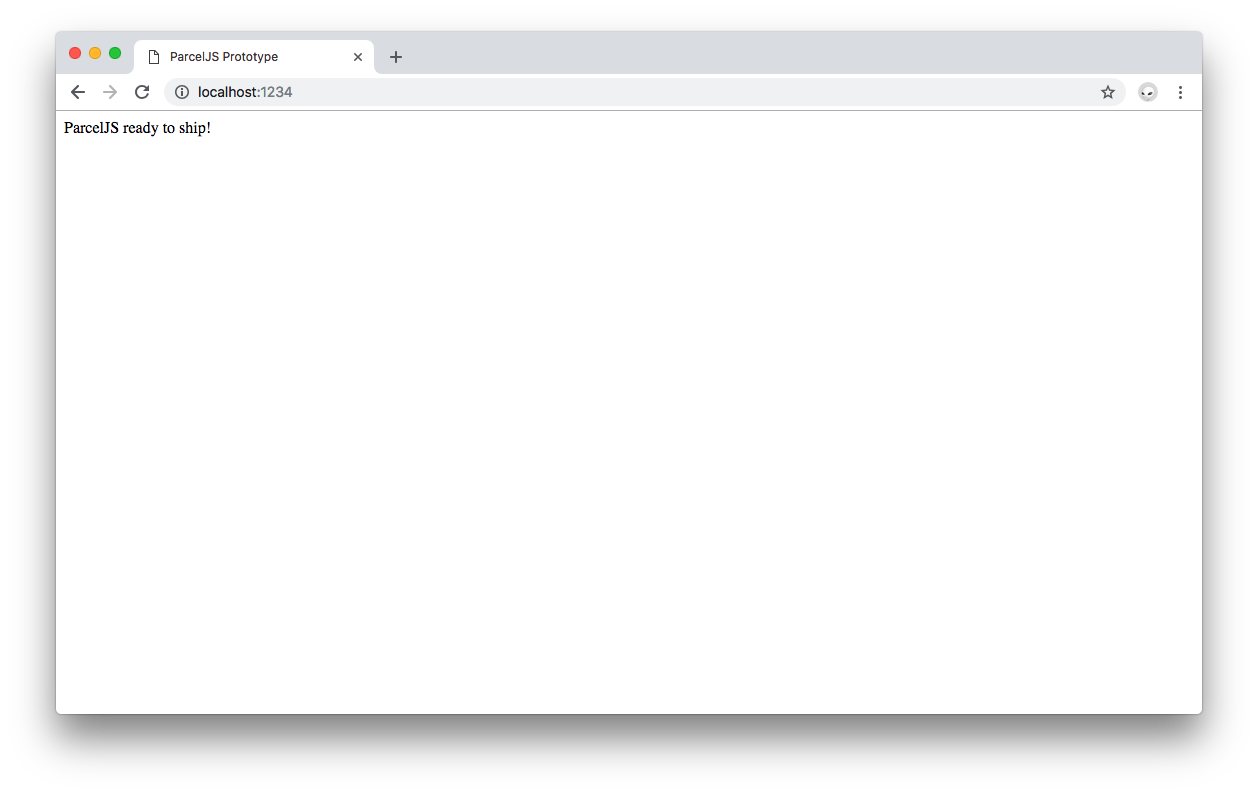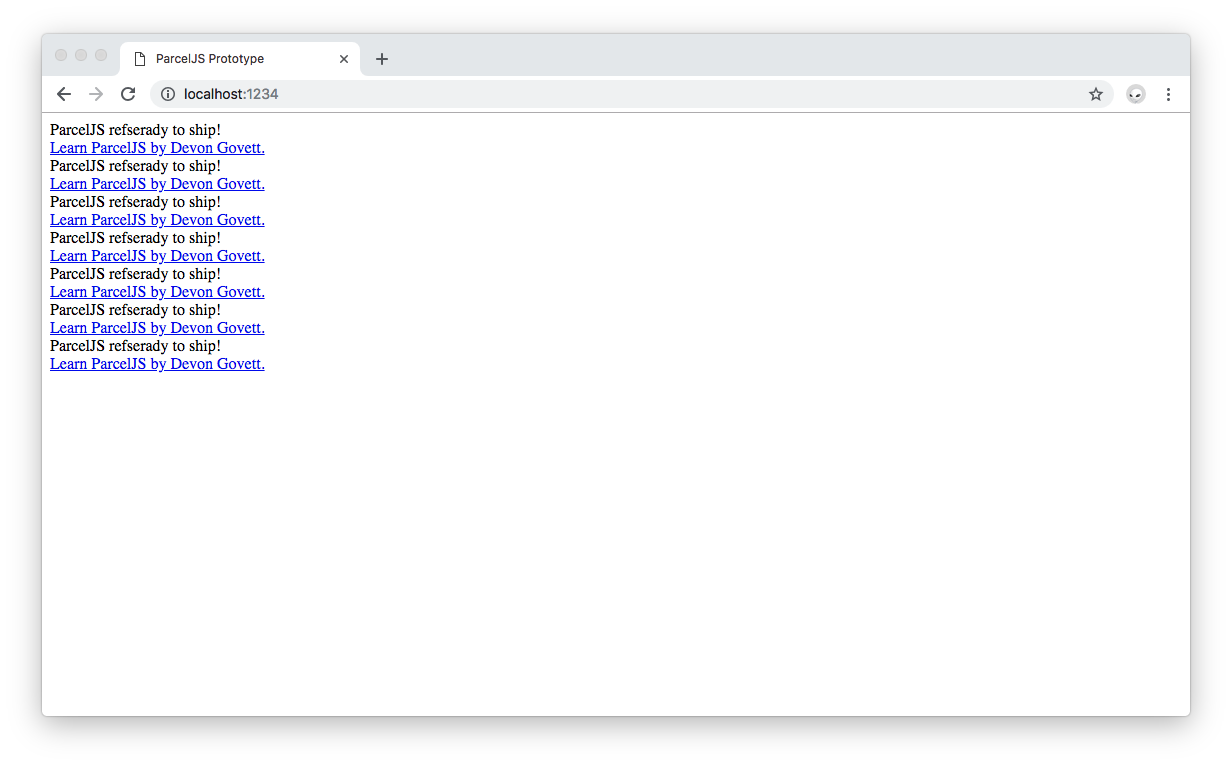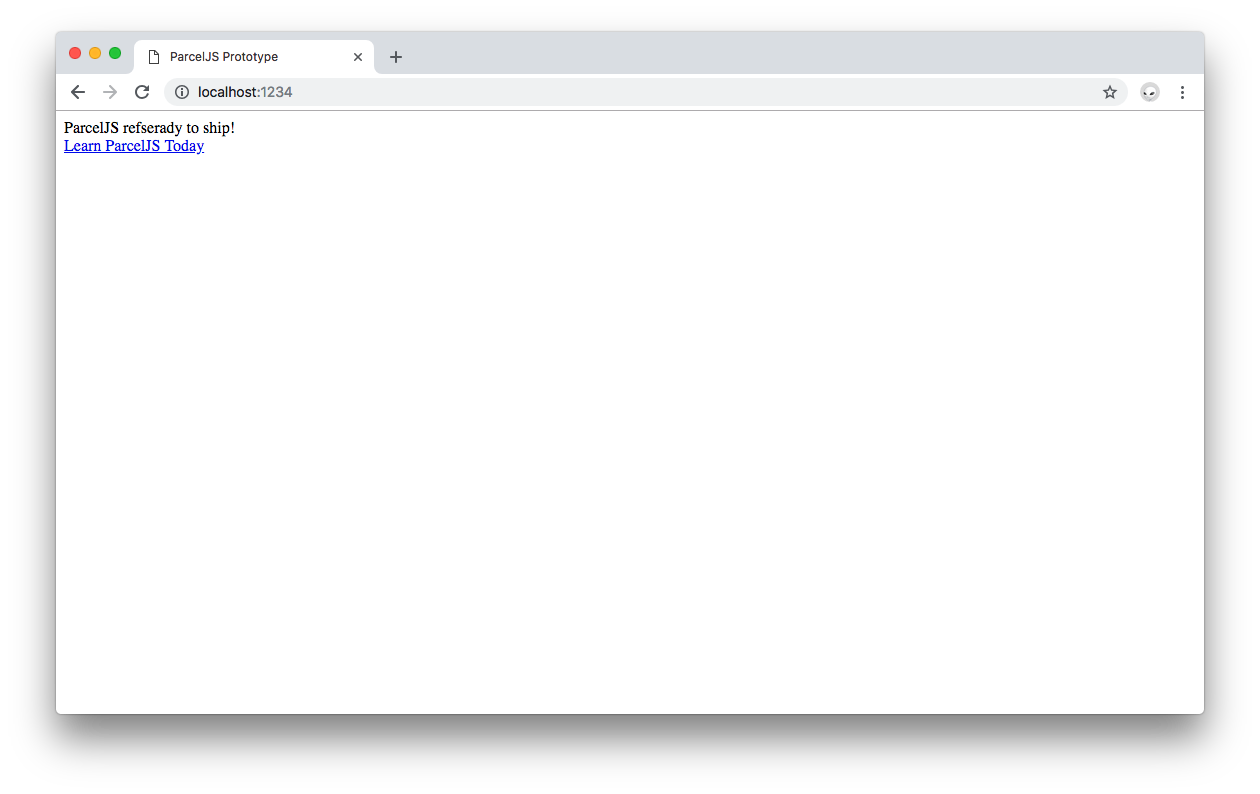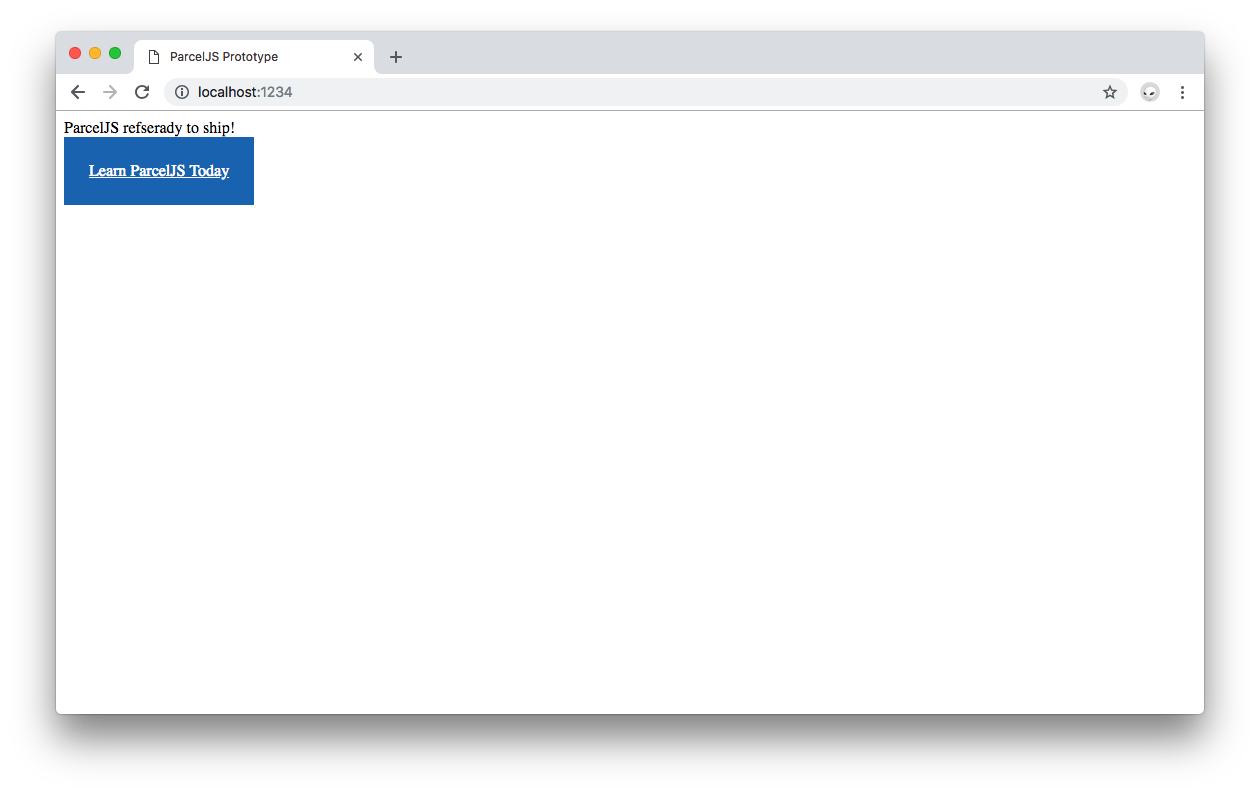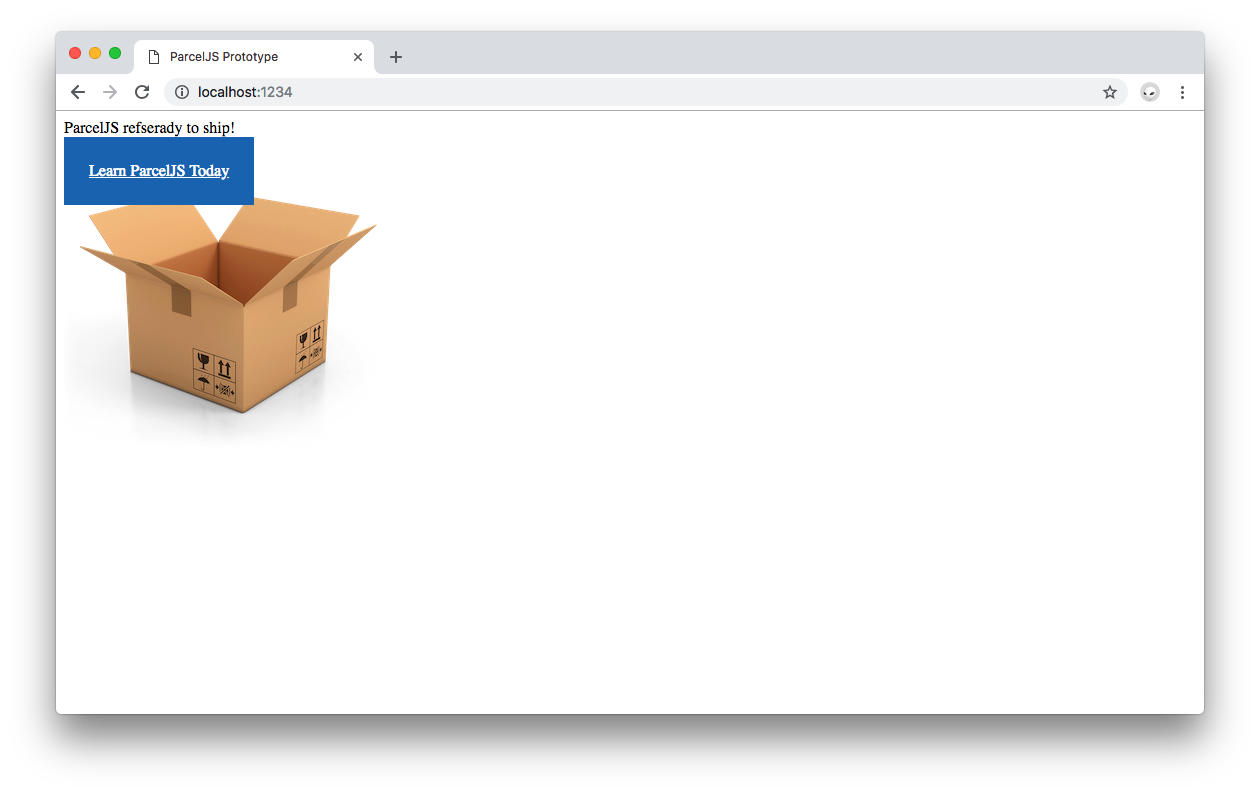Sometimes you don't need a framework like Vue or React to demonstrate an idea or concept in JavaScript. You just want a framework-agnostic, plain JavaScript development environment to play around with things like service workers, web workers, new JavaScript syntax, or IndexedDB, for example. In this blog post, you are going to learn how to quickly prototype plain JavaScript apps using ParcelJS to create such environment with zero config and low development overhead.
ParcelJS is an established web application bundler that powers cloud development platforms such as CodeSandbox to create plain JavaScript projects. Its developers position it as a fast and zero configuration bundler with the following features:
- Fast bundle times.
- Zero config code splitting.
- Hot module replacement with no configuration needed.
- Automatic transforms using Babel, PostCSS, and PostHTML when needed.
- Parcel has out-of-the-box support for JS, CSS, HTML, file assets, and more without needing any plugins or loaders.
- Readable error logging by printing syntax highlighted code frames when it encounters errors.
For the use case of this blog post, which is to quickly prototype vanilla JavaScript apps, these are promising features. However, ParcelJS also has the capability and flexibility to help you build highly complex applications.
"ParcelJS comes with many features that just work out-of-the-box, requiring zero configuration. It's a solid tool to spin a JavaScript app quickly and avoid overengineering a quick proof of concept using a framework when JavaScript is enough."
Tweet This
You can find a polished version of this exercise on the parcel-prototype repo on GitHub. However, I encourage you to follow the post and build the ParcelJS app prototype gradually to better understand the heavy lifting that ParcelJS is doing for you and some of the quirks of its Hot Module Replacement system.
Setting Up Zero Config ParcelJS
The entry point for ParcelJS can be any type of file. However, a JavaScript or an HTML file is recommended as ParcelJS would follow the dependencies declared in the file to build your whole application. This entry file would be part of an NPM project; thus, you need to have npm installed.
Follow these steps to install NPM, if you need to.
To get started, head to your terminal and make the directory where you want to store this learning project your current working directory. After that, create a folder named parceljs-prototype and make it your current working directory. You can do this easily with the following command:
mkdir parceljs-prototype && cd parceljs-prototypeThis one-liner creates the
parceljs-prototypedirectory and then makes it the current working directory.
Next, initialize an NPM project and install parcel-bundler locally:
npm init -y
npm install parcel-bundler --save-devOnce that's done installing, open the project in your preferred IDE or code editor.
You can run
code .orwebstorm .to open the current working directory if you have installed the command line tools for Visual Studio Code or WebStorm.
To run your project, you are going to use NPM scripts. Update package.json to include dev and build scripts:
{
"name": "parceljs-prototype",
"version": "1.0.0",
"description": "",
"main": "index.js",
"scripts": {
"dev": "parcel <your entry file>",
"build": "parcel build <your entry file>"
},
"keywords": [],
"author": "",
"license": "ISC",
"devDependencies": {
"parcel-bundler": "^1.10.3"
}
}What you need to create now is the entry point for the app. It's up to the developer to choose the type of file to use as an entry point. For this tutorial, you'll use an index.html and index.js file which will live under an src directory. Create the following file structure for the project:
parceljs-prototype
|- package.json
|- /src
|- index.html
|- index.jsYou can create these files quickly by issuing the following commands:
macOS / Linux:
mkdir src && touch src/index.html src/index.jsWindows:
mkdir src && echo.> src/index.html && echo.> src/index.jsmkdir is a cross-platform command to create directories. However, touch>) is only available in Unix and Unix-like operating systems. echo is a Windows equivalent of touch. echo. creates a file with one empty line in it.
Give some life to both files with the following content:
// src/index.js
const createElement = message => {
const element = document.createElement("div");
element.innerHTML = message;
return element;
};
document.body.appendChild(createElement("ParcelJS ready to ship!"));<!-- index.html -->
<!DOCTYPE html>
<html lang="en">
<head>
<meta charset="UTF-8">
<title>ParcelJS Prototype</title>
</head>
<body>
<script src="./index.js"></script>
</body>
</html>In src/index.html, within the <body> tag, you load the index.js file through a <script> tag.
<script src="./index.js"></script>When you link your main JavaScript file in your main HTML file using a relative path, ParcelJS will process the JavaScript file for you and replace its reference in index.html with the URL of the output file.
You have what you need to spin this app! ParcelJS comes with a built-in development server — there's no need to install any additional dependencies. This dev server automatically rebuilds your app when you make changes to your source files. To improve your development experience and efficiency, the ParcelJS dev server comes with Hot Module Replacement out-of-the-box.
To run the app, you need to point parcel to your entry files. Head back to package.json and replace the placeholder in the ParcelJS NPM scripts with your entry filename, in this case, src/index.html:
{
"name": "parceljs-prototype",
"version": "1.0.0",
"description": "",
"main": "index.js",
"scripts": {
"dev": "parcel src/index.html",
"build": "parcel build src/index.html"
},
"keywords": [],
"author": "",
"license": "ISC",
"devDependencies": {
"parcel-bundler": "^1.10.3"
}
}In the command line, execute the dev NPM script:
npm run devIn a few milliseconds, you'll see the following message in the command line:
Server running at http://localhost:1234
✨ Built in 731ms.Point your browser to that address or click the following link to open it: http://localhost:1234.
You'll now see the message ParcelJS ready to ship! printed in the browser screen:
Well, that was easy! All that is left is to start adding more JavaScript modules, stylesheets, and image assets to make this app more elaborate.
Importing Modules Using Zero Config ParcelJS
Create another module that adds another element to the DOM. Under src, create banner.js:
macOS / Linux:
touch src/banner.jsWindows:
echo.> src/banner.jsOpen this file and populate it with this:
// src/banner.js
const createBanner = () => {
const link = document.createElement("a");
link.innerHTML = "Learn ParcelJS by Devon Govett.";
link.href = "https://parceljs.org/";
link.target = "_blank";
return link;
};
export default createBanner;Save the changes made to src/banner.js.
Next, update src/index.js as follows and save the file:
// src/index.js
import createBanner from "./banner.js";
const createElement = message => {
const element = document.createElement("div");
element.innerHTML = message;
return element;
};
document.body.appendChild(createElement("ParcelJS ready to ship!"));
document.body.appendChild(createBanner());The browser now shows the message with a hyperlink underneath:
However, there is a problem introduced by the HMR system. At the end of src/index.js, just press the <ENTER> key to create a new line and save the file. Do it a few times. Now, look at the browser... You'll see that the message and hyperlink have been copied over and over with each save!
What's going on? GitHub Issue #289 on the parcel-bundler repo has some answers. The main JavaScript file, src/index.js, creates DOM elements using JavaScript and adds them to the DOM using the document.body.appendChild() method. However, whenever src/index.js is updated, the DOM manipulation logic is re-run and the browser tab that has the app loaded will end up having duplicate DOM elements.
Looking closer at how ParcelJS handles Hot Module Replacement is needed.
ParcelJS Hot Module Replacement
From the ParcelJS documentation on Hot Module Replacement, we can learn the following key concepts:
- HMR automatically updates modules in the browser at runtime without the need for a whole page refresh.
- Application state can be retained throughout small changes.
- HMR supports JS and CSS files.
- In production mode, HMR is automatically disabled.
How does HMR work?
- ParcelJS rebuilds what changed.
- It sends an update to all the clients that are running the code.
- The new code replaces the old code and it's re-evaluated along with all parents.
ParcelJS offers the module.hot API to hook into the HMR process. Through this API, you can notify your code when a module is going to be disposed of or when a new version is coming in. From this API, two methods stand out: module.hot.accept and module.hot.dispose.
The ParcelJS docs explain that...
module.hot.accept is called with a callback function that is executed when that module or any of its dependencies are updated.
module.hot.dispose takes a callback which is called when that module is about to be replaced.
if (module.hot) {
module.hot.dispose(function() {
// module is about to be replaced
});
module.hot.accept(function() {
// module or one of its dependencies was just updated
});
}When working with WebGL and Canvas API or creating DOM elements using JavaScript, some users noticed performance issues as code was being re-run multiple times and DOM duplications happening. On GitHub Issue #289, the author explained the following:
🤔 Expected Behavior
I'd like to develop with the same way that a JS file runs/loads in the browser (i.e. once, not many times). If possible, I'd like a way to replace JavaScript HMR with a simple window.location.reload() functionality. However, other features (like CSS) should still use HMR / inject without hard reload.
😯 Current Behavior
Currently the above code, when saved several times, will create several canvas elements in the body.
💁 Possible Solution A way of turning on/off regular hot reload. I am assuming this may already exist, but I couldn't find it, so perhaps it's more an issue of documentation?
During the discussion, the issue author also explains that:
Right now, any module change in your application will trigger a root-level reload, which means there is currently no clean way to avoid problems like window event listeners doubling up, simultaneous requestAnimationFrame loops, etc.
Devon Govett, author of ParcelJS, offered the issue author the following solution:
You could do something like this if you don't want the module to be re-executed:
if (module.hot) {
module.hot.dispose(function() {
window.location.reload();
});
}This will trigger the reload on module dispose rather than after the module has been re-executed.
You could also use that hook to store your state for later, and on accept restore it. HMR does take some work to get right, which is why things like react-hot-loader exist. Parcel is pretty much agnostic to that: it gives you hooks for when a module changes, it's up to you to decide what to do with that.
Right now, any module change in your application will trigger a root-level reload
That shouldn't be the case. The event starts at the module which changed, and bubbles up to the root. If you accept an update, the event stops bubbling up.
Jasper De Moor, another ParcelJS contributor, explains on GitHub Issue #344 the following in relation to DOM duplications:
As far as I know this is probably just improper HMR handling, you can write a dispose function to remove the object from DOM or an accept one to update it.
If you would use any framework this is already built-in but if you're using pure js this is not
This issue does create a bit of extra complexity but it also helps developers understand better how HMR works. Adding the code snippet suggested by Devon to src/index.js takes care of the issue. Update the code like so:
// src/index.js
import createBanner from "./banner.js";
const createElement = message => {
const element = document.createElement("div");
element.innerHTML = message;
return element;
};
document.body.appendChild(createElement("ParcelJS ready to ship!"));
document.body.appendChild(createBanner());
if (module.hot) {
module.hot.dispose(function() {
window.location.reload();
});
}Save the file and reload the browser.
When pressing the <ENTER> key to create a new line and saving the file each time, you are going to see a bit of extra content flashing but afterward, the browser screen shows the content without duplicates. Putting Devon's code at the top-level, entry JavaScript file will help mitigate this issue. It is a small price to pay for the extra convenience and speed that ParcelJS offers when setting up vanilla JavaScript applications.
"Learn how ParcelJS Hot Module Replacement works for vanilla JavaScript projects."
Tweet This
Importing NPM Modules Using ParcelJS
The same principle that you saw while importing a local module can be applied to any modules installed in your project through npm. For example, if you want to use lodash, simply execute npm install --save lodash and import it in any file that needs it:
npm install --save lodashUpdate src/banner.js as follows:
// src/banner.js
import _ from "lodash";
const createBanner = () => {
const link = document.createElement("a");
link.innerHTML = _.join(["Learn", "ParcelJS", "Today"], " ");
link.href = "https://parceljs.org/";
link.target = "_blank";
return link;
};
export default createBanner;When importing local modules you use
./relative-path-to-moduleas the module path. When importing NPM modules you usenpm-module-nameas the module path.
Save the changes on src/banner.js and look at the hyperlink in the browser update itself to look very 90's Retro: Learn ParcelJS Today.
What about CSS?
Adding CSS Stylesheets to ParcelJS
Does the process of adding CSS files work in the same way as adding JavaScript modules? Let's see. You can make the current page look prettier as follows:
- Under
src, createbanner.css:
macOS / Linux:
touch src/banner.cssWindows:
echo.> src/banner.css- Open
src/banner.cssand populate it with the following:
/* src/banner.css */
.banner {
position: fixed;
background: #1a6db9;
color: white;
padding: 25px;
}Save the changes made to src/banner.css.
Next update src/banner.js to import banner.css and add the banner class to the <a> banner element:
// src/banner.js
import _ from "lodash";
import "./banner.css";
const createBanner = () => {
const link = document.createElement("a");
link.innerHTML = _.join(["Learn", "ParcelJS", "Today"], " ");
link.href = "https://parceljs.org/";
link.target = "_blank";
link.classList = "banner";
return link;
};
export default createBanner;Save src/banner.js.
Restart the ParcelJS dev server by stopping it and executing npm run dev again so that ParceJS can bundle the new CSS file as a dependency. Refresh the browser tab and the hyperlink should now be styled.
There you have! With ParcelJS, you were able to import CSS files into a JavaScript module without any additional configuration or plugin/loader installation.
What if you want to add some images? You can try that next.
Loading Images Using ParcelJS
Start by downloading the image of the ParcelJS logo. Save it as parceljs-logo.png and move it to the src directory.

Update src/index.js to import the image as follows:
// src/index.js
import createBanner from "./banner.js";
import ParcelImg from "./parceljs-logo.png";
const createElement = message => {
const element = document.createElement("div");
element.innerHTML = message;
return element;
};
const createImage = image => {
const element = document.createElement("div");
const imageElement = new Image();
imageElement.src = image;
element.appendChild(imageElement);
return element;
};
document.body.appendChild(createElement("ParcelJS ready to ship!"));
document.body.appendChild(createBanner());
document.body.appendChild(createImage(ParcelImg));
if (module.hot) {
module.hot.dispose(function() {
window.location.reload();
});
}Save the file and take a look at the browser. The ParcelJS logo now loads on the screen:
Just like that, you were able to import image files into a JavaScript module. It happened once again without any additional configuration or plugin/loader installation.
Building a JavaScript App with ParcelJS
As a final note of bundling apps with Parcel, once you want to build your app for production, the build mode turns off file watching, Hot Module Replacement, and only builds once. Minification is enabled for all output bundles to reduce their file size.
This can be accomplished by running the NPM script that you defined earlier:
npm run buildOne the build script finishes, your production files will be present under a dist folder.
Conclusion
To create simple JavaScript prototypes quickly, JavaScript, CSS, and image assets are plenty to get a lot done. You now count with the knowledge on how ParcelJS helps you create a development environment for JavaScript projects with zero config needed. Use this solid tool locally to create beautiful JavaScript apps fast or, if you prefer to, feel free to use cloud environments that use ParcelJS such as CodeSandbox, the online code editor for Web.
You can find a polished version of this exercise on the parcel-prototype repo on GitHub. The final version uses Google Fonts and an improved structure to create a much better looking ParcelJS banner using ParcelJS!
Aside: Auth0 Authentication with JavaScript
At Auth0, we make heavy use of full-stack JavaScript to help our customers to manage user identities, including password resets, creating, provisioning, blocking, and deleting users. Therefore, it must come as no surprise that using our identity management platform on JavaScript web apps is a piece of cake.
Auth0 offers a free tier to get started with modern authentication. Check it out, or sign up for a free Auth0 account here!
Then, go to the Applications section of the Auth0 Dashboard and click on "Create Application". On the dialog shown, set the name of your application and select Single Page Web Applications as the application type:

After the application has been created, click on "Settings" and take note of the domain and client id assigned to your application. In addition, set the Allowed Callback URLs and Allowed Logout URLs fields to the URL of the page that will handle login and logout responses from Auth0. In the current example, the URL of the page that will contain the code you are going to write (e.g. http://localhost:8080).
Now, in your JavaScript project, install the auth0-spa-js library like so:
npm install @auth0/auth0-spa-jsThen, implement the following in your JavaScript app:
import createAuth0Client from '@auth0/auth0-spa-js';
let auth0Client;
async function createClient() {
return await createAuth0Client({
domain: 'YOUR_DOMAIN',
client_id: 'YOUR_CLIENT_ID',
});
}
async function login() {
await auth0Client.loginWithRedirect();
}
function logout() {
auth0Client.logout();
}
async function handleRedirectCallback() {
const isAuthenticated = await auth0Client.isAuthenticated();
if (!isAuthenticated) {
const query = window.location.search;
if (query.includes('code=') && query.includes('state=')) {
await auth0Client.handleRedirectCallback();
window.history.replaceState({}, document.title, '/');
}
}
await updateUI();
}
async function updateUI() {
const isAuthenticated = await auth0Client.isAuthenticated();
const btnLogin = document.getElementById('btn-login');
const btnLogout = document.getElementById('btn-logout');
btnLogin.addEventListener('click', login);
btnLogout.addEventListener('click', logout);
btnLogin.style.display = isAuthenticated ? 'none' : 'block';
btnLogout.style.display = isAuthenticated ? 'block' : 'none';
if (isAuthenticated) {
const username = document.getElementById('username');
const user = await auth0Client.getUser();
username.innerText = user.name;
}
}
window.addEventListener('load', async () => {
auth0Client = await createClient();
await handleRedirectCallback();
});Replace the
YOUR_DOMAINandYOUR_CLIENT_IDplaceholders with the actual values for the domain and client id you found in your Auth0 Dashboard.
Then, create your UI with the following markup:
<p>Welcome <span id="username"></span></p>
<button type="submit" id="btn-login">Sign In</button>
<button type="submit" id="btn-logout" style="display:none;">Sign Out</button>Your application is ready to authenticate with Auth0!
Check out the Auth0 SPA SDK documentation to learn more about authentication and authorization with JavaScript and Auth0.